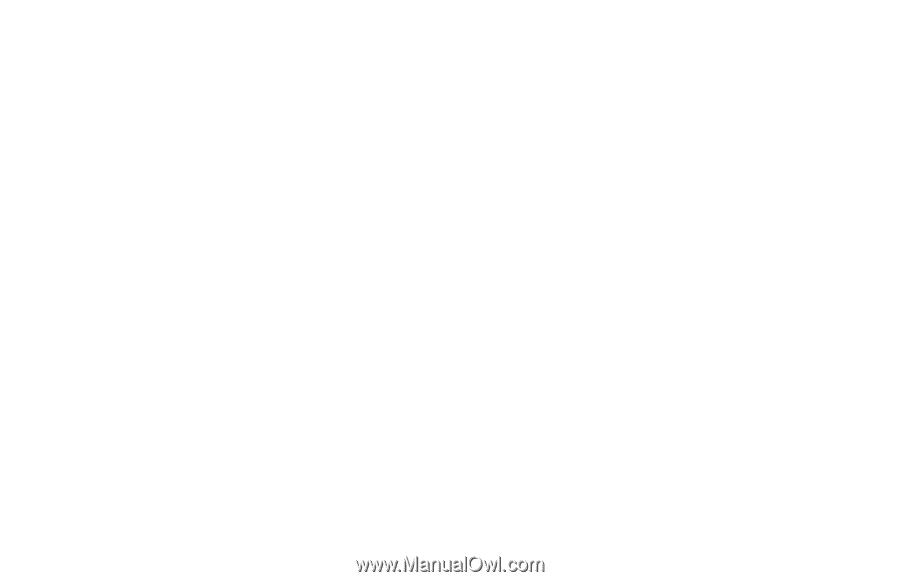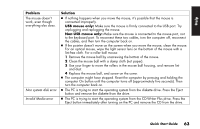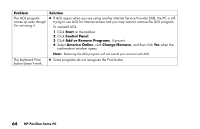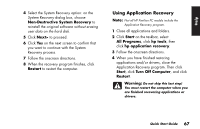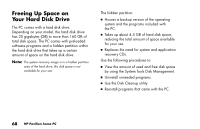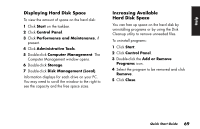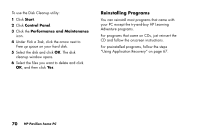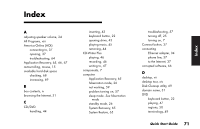HP Pavilion 700 HP Pavilion Desktop PCs - (English) Quick Start Guide 5971-583 - Page 88
Application Recovery, Running the Partition-Based, System Recovery Program - hard drive replacement
 |
View all HP Pavilion 700 manuals
Add to My Manuals
Save this manual to your list of manuals |
Page 88 highlights
System Recovery CDs are not available. In the unlikely event that you replace the hard drive, or somehow damage the data in the special recovery partition on the hard drive, you must contact HP Support for help. To contact HP Support, see the Support Path card, included in the computer documentation, for the HP Customer Care Center telephone number. Application Recovery If an individual application or driver accidentally gets erased or damaged, you can reinstall the software using the HP Pavilion Application Recovery program (select models only). For information, see "Using Application Recovery" on page 67. 66 HP Pavilion home PC Running the Partition-Based System Recovery Program 1 Turn off the computer: 3 If the computer responds: click Start on the taskbar, click Turn Off Computer, and then click Turn Off. Or 3 If the computer does not respond, press and hold the On button until the computer turns off. 2 Wait a few seconds and then press the On button to turn the computer on. 3 During the startup, do the following to enter the System Recovery program: When the blue screen with the HP Invent logo appears, press the F10 key on the keyboard. (You have only a few seconds to press the F10 key before the normal startup process continues.) Wait till the System Recovery program opens.