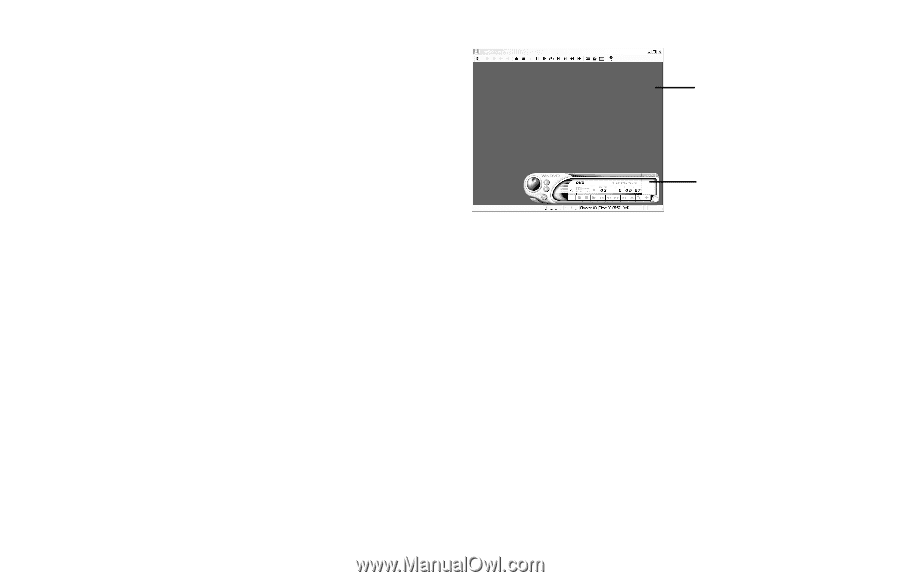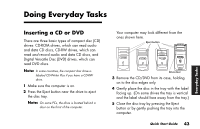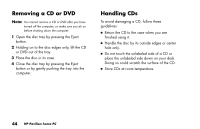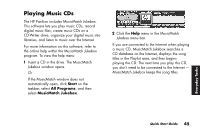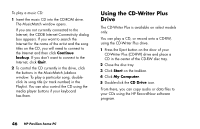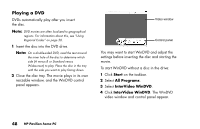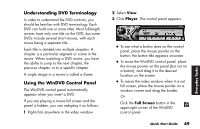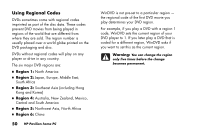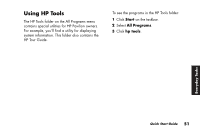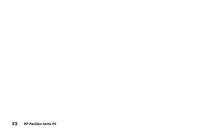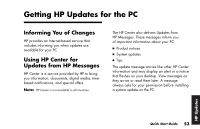HP Pavilion 700 HP Pavilion Desktop PCs - (English) Quick Start Guide 5971-583 - Page 70
Playing a DVD
 |
View all HP Pavilion 700 manuals
Add to My Manuals
Save this manual to your list of manuals |
Page 70 highlights
Playing a DVD DVDs automatically play after you insert the disc. Note: DVD movies are often localized to geographical regions. For information about this, see "Using Regional Codes" on page 50. 1 Insert the disc into the DVD drive. Note: On a double-sided DVD, read the text around the inner hole of the disc to determine which side (A versus B or Standard versus Widescreen) to play. Place the disc in the tray with the side you want to play facing down. 2 Close the disc tray. The movie plays in its own resizable window, and the WinDVD control panel appears. Video window Control panel You may want to start WinDVD and adjust the settings before inserting the disc and starting the movie. To start WinDVD without a disc in the drive: 1 Click Start on the taskbar. 2 Select All Programs. 3 Select InterVideo WinDVD. 4 Click InterVideo WinDVD. The WinDVD video window and control panel appear. 48 HP Pavilion home PC