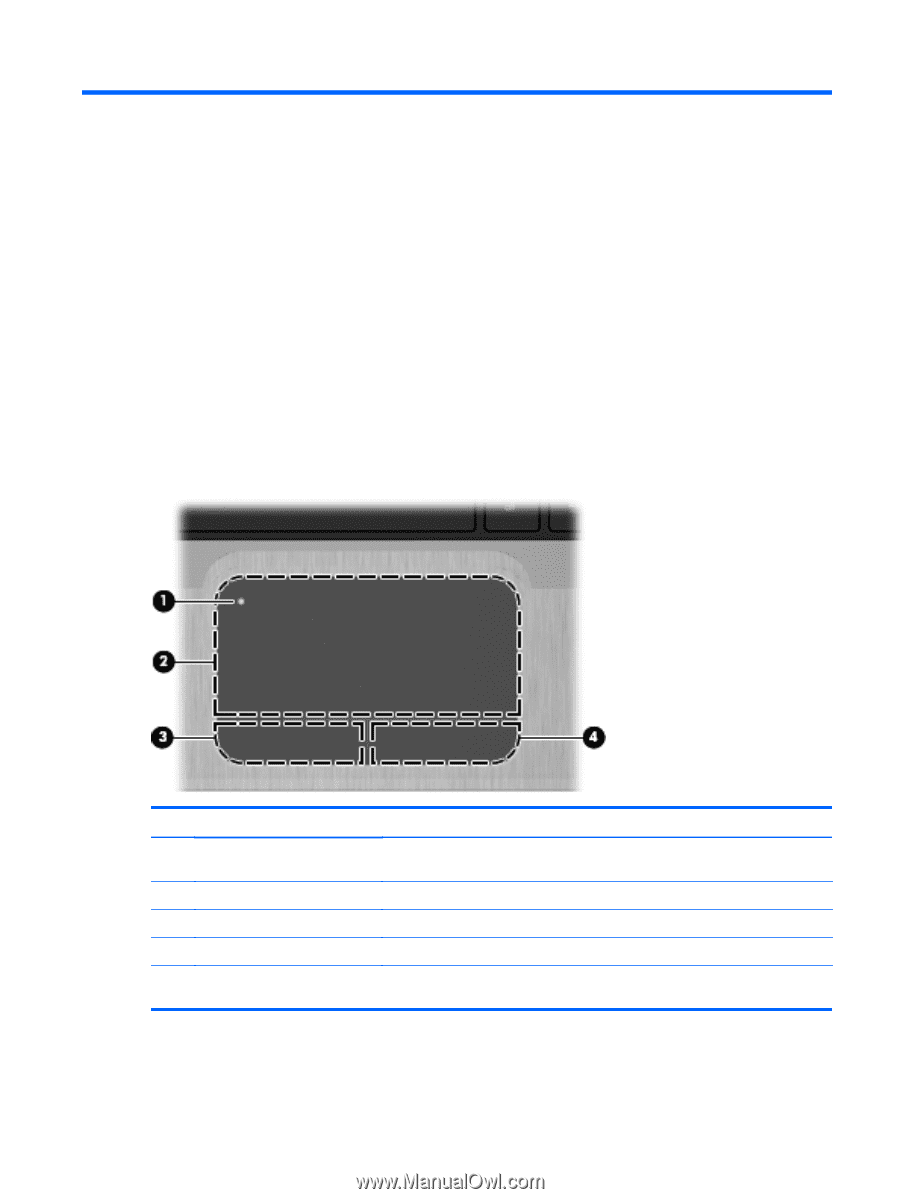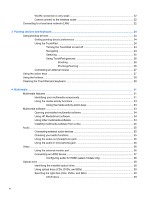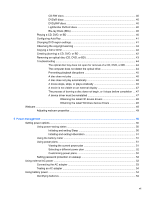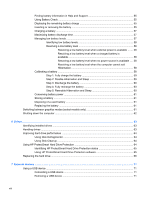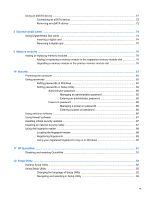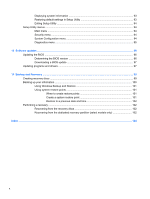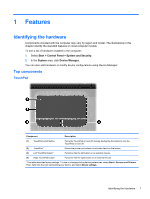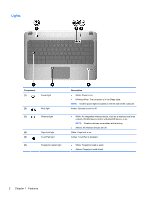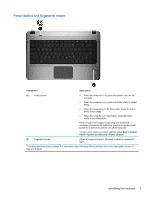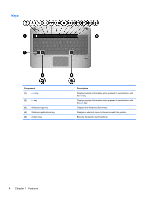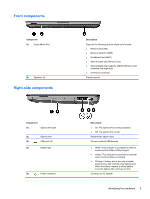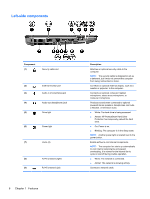HP Pavilion dm4-1000 User Guide - Windows 7 - Page 11
Features, Identifying the hardware, Top components, TouchPad - screen
 |
View all HP Pavilion dm4-1000 manuals
Add to My Manuals
Save this manual to your list of manuals |
Page 11 highlights
1 Features Identifying the hardware Components included with the computer may vary by region and model. The illustrations in this chapter identify the standard features on most computer models. To see a list of hardware installed in the computer: 1. Select Start > Control Panel > System and Security. 2. In the System area, click Device Manager. You can also add hardware or modify device configurations using Device Manager. Top components TouchPad Component Description (1) TouchPad on/off button Turns the TouchPad on and off. Quickly double-tap the button to turn the TouchPad on and off. (2) TouchPad* Moves the pointer and selects or activates items on the screen. (3) Left TouchPad button* Functions like the left button on an external mouse. (4) Right TouchPad button* Functions like the right button on an external mouse. *This table describes factory settings. To view or change pointing device preferences, select Start > Devices and Printers. Then, right-click the icon representing your device, and select Mouse settings. Identifying the hardware 1