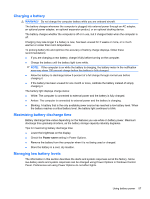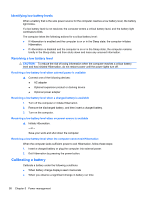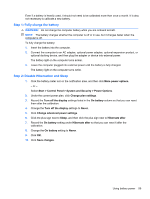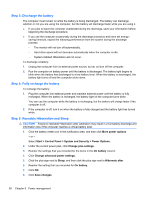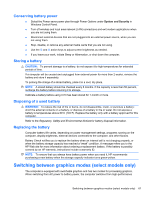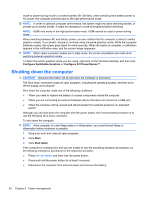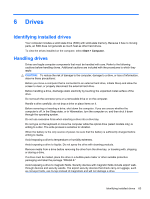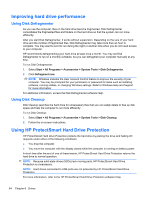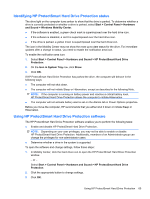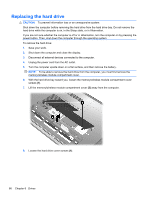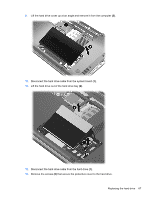HP Pavilion dm4-1000 User Guide - Windows 7 - Page 72
Shutting down the computer, Con Switchable Graphics, Con ATI PowerXpress™, Start
 |
View all HP Pavilion dm4-1000 manuals
Add to My Manuals
Save this manual to your list of manuals |
Page 72 highlights
mode to power-saving mode to conserve battery life. Similarly, when switching from battery power to AC power, the computer switches back to the high-performance mode. NOTE: In order to optimize computer performance, the system might not allow switching modes, or prompt you to switch modes. It might be necessary to close all programs before switching. NOTE: HDMI only works in the high-performance mode. HDMI cannot be used in power-saving mode. When switching between AC and battery power, you are notified that the computer is about to switch graphics modes. If you prefer, choose to continue using the same graphics mode. While the computer switches modes, the screen goes blank for a few seconds. When the switch is complete, a notification appears in the notification area, and the screen image reappears. NOTE: When select computer models are in slate mode, the screen orientations are reset when switching between graphics modes. To determine which graphics mode you are using, right-click on the Windows desktop, and then click Configure Switchable Graphics or Configure ATI PowerXpress™. Shutting down the computer CAUTION: Unsaved information will be lost when the computer is shut down. The Shut down command closes all open programs, including the operating system, and then turns off the display and computer. Shut down the computer under any of the following conditions: ● When you need to replace the battery or access components inside the computer ● When you are connecting an external hardware device that does not connect to a USB port ● When the computer will be unused and disconnected from external power for an extended period Although you can shut down the computer with the power button, the recommended procedure is to use the Windows Shut down command. To shut down the computer: NOTE: If the computer is in the Sleep state or in Hibernation, you must first exit Sleep or Hibernation before shutdown is possible. 1. Save your work and close all open programs. 2. Click Start. 3. Click Shut down. If the computer is unresponsive and you are unable to use the preceding shutdown procedures, try the following emergency procedures in the sequence provided: ● Press ctrl+alt+delete, and then click the power button. ● Press and hold the power button for at least 5 seconds. ● Disconnect the computer from external power and remove the battery. 62 Chapter 5 Power management