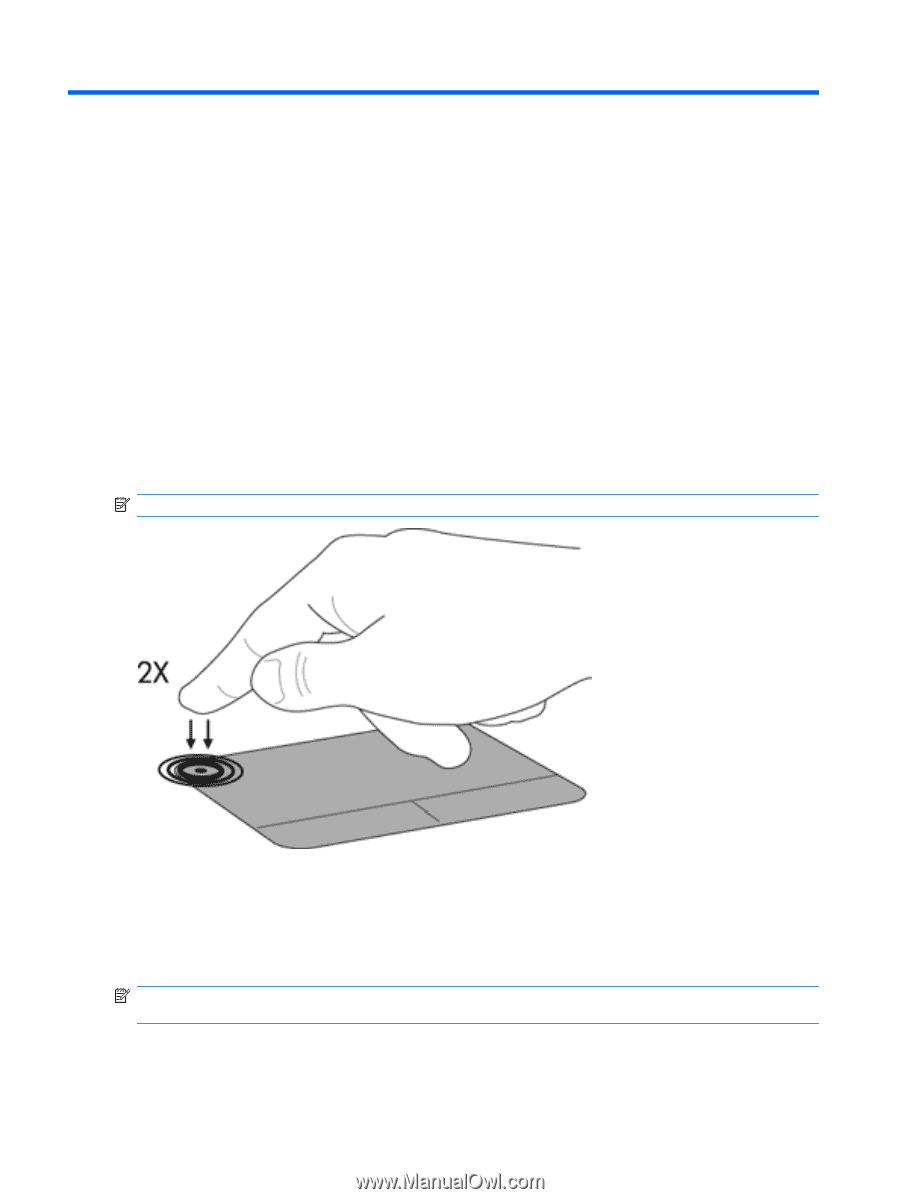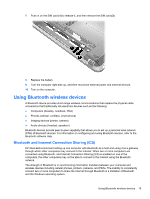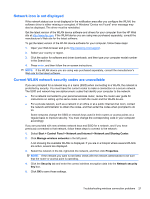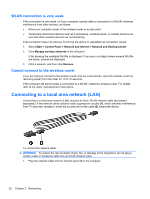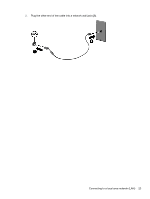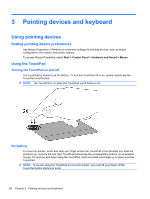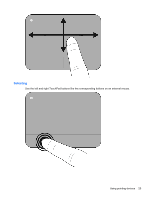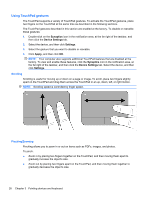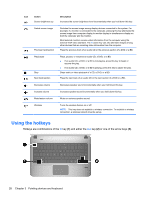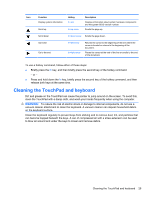HP Pavilion dm4-1000 User Guide - Windows 7 - Page 34
Pointing devices and keyboard, Using pointing devices, Setting pointing device preferences
 |
View all HP Pavilion dm4-1000 manuals
Add to My Manuals
Save this manual to your list of manuals |
Page 34 highlights
3 Pointing devices and keyboard Using pointing devices Setting pointing device preferences Use Mouse Properties in Windows to customize settings for pointing devices, such as button configuration, click speed, and pointer options. To access Mouse Properties, select Start > Control Panel > Hardware and Sound > Mouse. Using the TouchPad Turning the TouchPad on and off The TouchPad is turned on at the factory. To turn the TouchPad off or on, quickly double-tap the TouchPad on/off button. NOTE: The TouchPad is on when the TouchPad on/off button is off. Navigating To move the pointer, touch and slide your finger across the TouchPad in the direction you want the pointer to go. Use the left and right TouchPad buttons like the corresponding buttons on an external mouse. To scroll up and down using the TouchPad, touch and slide your finger up or down over the TouchPad. NOTE: If you are using the TouchPad to move the pointer, you must lift your finger off the TouchPad before starting to scroll. 24 Chapter 3 Pointing devices and keyboard