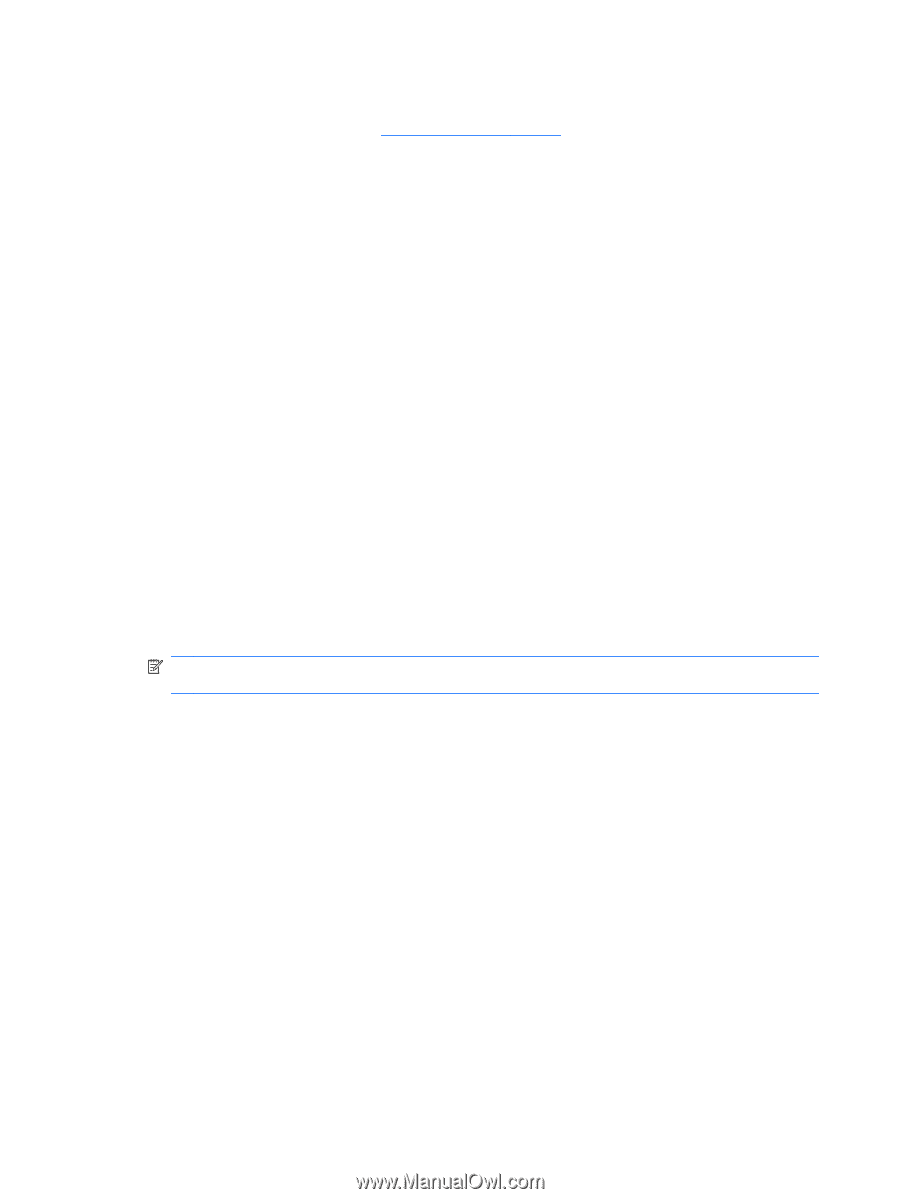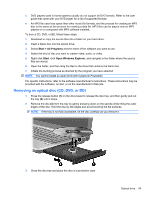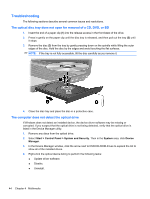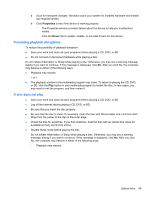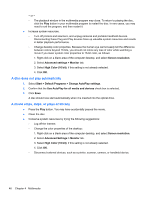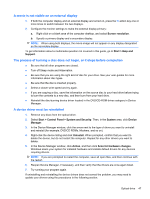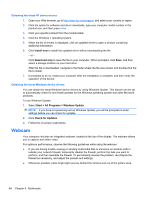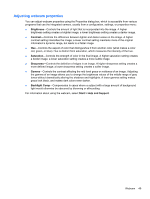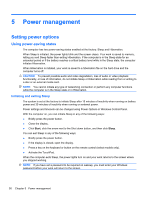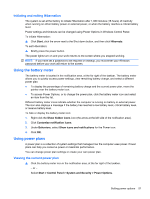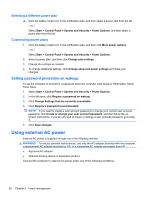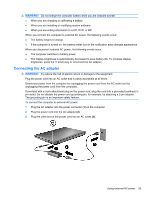HP Pavilion dm4-1000 User Guide - Windows 7 - Page 58
Obtaining the latest HP device drivers, Webcam, Install now, Download only, Start, All Programs
 |
View all HP Pavilion dm4-1000 manuals
Add to My Manuals
Save this manual to your list of manuals |
Page 58 highlights
Obtaining the latest HP device drivers 1. Open your Web browser, go to http://www.hp.com/support, and select your country or region. 2. Click the option for software and driver downloads, type your computer model number in the product box, and then press enter. 3. Click your specific product from the models listed. 4. Click the Windows 7 operating system. 5. When the list of drivers is displayed, click an updated driver to open a window containing additional information. 6. Click Install now to install the updated driver without downloading the file. - or - Click Download only to save the file to your computer. When prompted, click Save, and then select a storage location on your hard drive. After the file is downloaded, navigate to the folder where the file was stored, and double-click the file to install. 7. If prompted to do so, restart your computer after the installation is complete, and then verify the operation of the device. Obtaining the latest Windows device drivers You can obtain the latest Windows device drivers by using Windows Update. This feature can be set to automatically check for and install updates for the Windows operating system and other Microsoft products. To use Windows Update: 1. Select Start > All Programs > Windows Update. NOTE: If you have not previously set up Windows Update, you will be prompted to enter settings before you can check for updates. 2. Click Check for Updates. 3. Follow the on-screen instructions. Webcam Your computer includes an integrated webcam, located at the top of the display. The webcam allows you to capture and share video. For optimum performance, observe the following guidelines while using the webcam: ● If you are having trouble viewing or sending multimedia files to someone on another LAN or outside your network firewall, temporarily disable the firewall, perform the task you want to perform, and then reenable the firewall. To permanently resolve the problem, reconfigure the firewall as necessary, and adjust the policies and settings. ● Whenever possible, place bright light sources behind the camera and out of the picture area. 48 Chapter 4 Multimedia