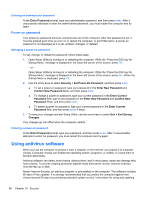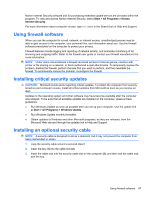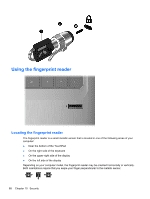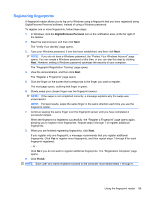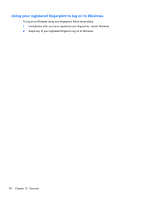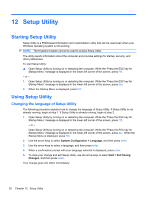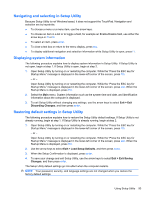HP Pavilion dm4-1000 User Guide - Windows 7 - Page 98
Using the fingerprint reader
 |
View all HP Pavilion dm4-1000 manuals
Add to My Manuals
Save this manual to your list of manuals |
Page 98 highlights
Using the fingerprint reader Locating the fingerprint reader The fingerprint reader is a small metallic sensor that is located in one of the following areas of your computer: ● Near the bottom of the TouchPad ● On the right side of the keyboard ● On the upper-right side of the display ● On the left side of the display Depending on your computer model, the fingerprint reader may be oriented horizontally or vertically. Both orientations require that you swipe your finger perpendicular to the metallic sensor. 88 Chapter 10 Security
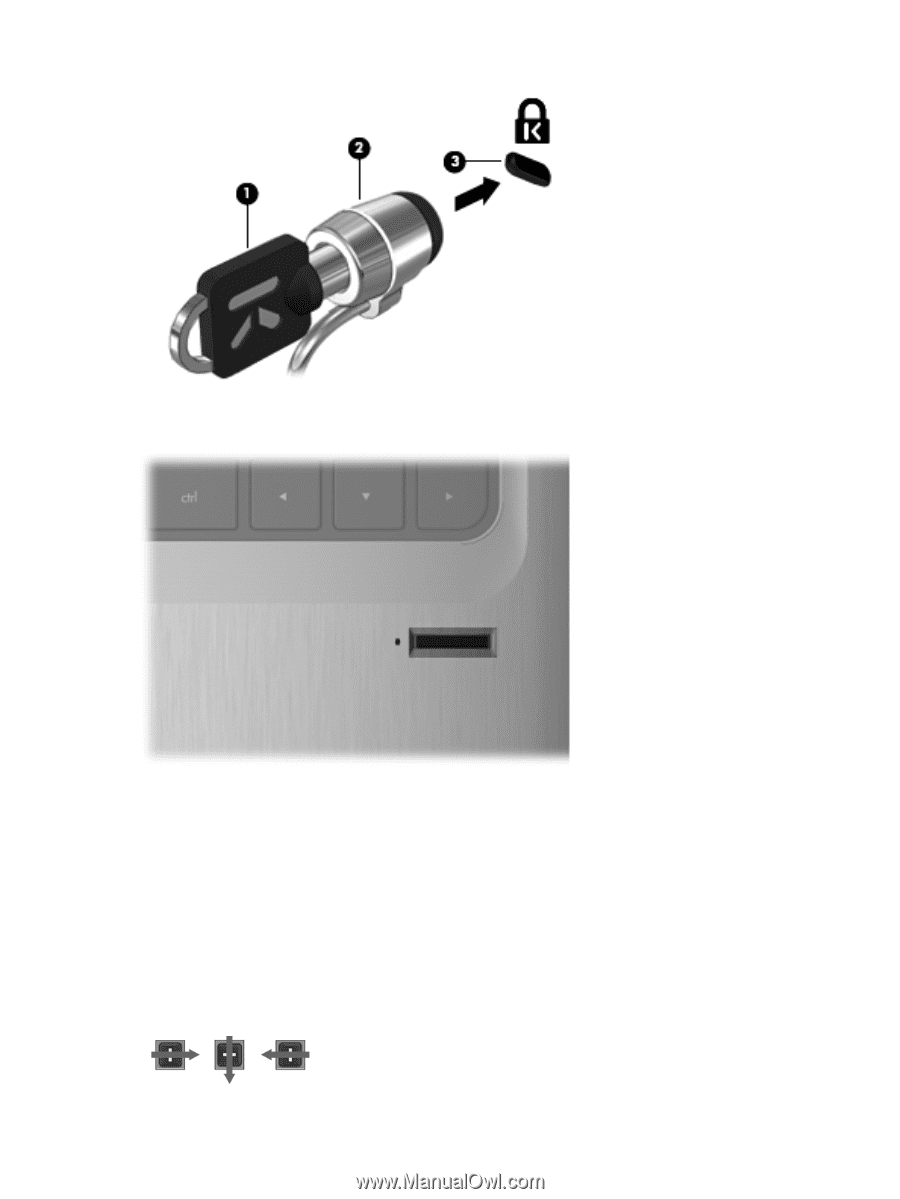
Using the fingerprint reader
Locating the fingerprint reader
The fingerprint reader is a small metallic sensor that is located in one of the following areas of your
computer:
●
Near the bottom of the TouchPad
●
On the right side of the keyboard
●
On the upper-right side of the display
●
On the left side of the display
Depending on your computer model, the fingerprint reader may be oriented horizontally or vertically.
Both orientations require that you swipe your finger perpendicular to the metallic sensor.
88
Chapter 10
Security