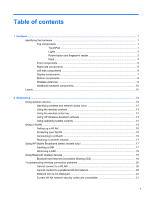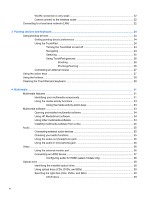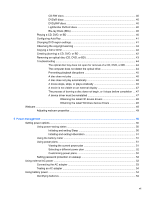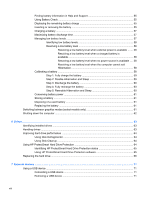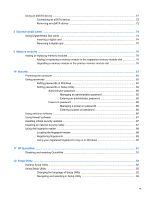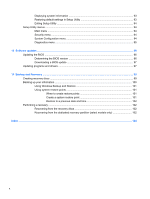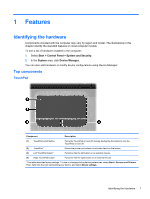WLAN connection is very weak
.........................................................................................
22
Cannot connect to the wireless router
...............................................................................
22
Connecting to a local area network (LAN)
..........................................................................................
22
3
Pointing devices and keyboard
...................................................................................................................
24
Using pointing devices
.......................................................................................................................
24
Setting pointing device preferences
...................................................................................
24
Using the TouchPad
..........................................................................................................
24
Turning the TouchPad on and off
......................................................................
24
Navigating
.........................................................................................................
24
Selecting
...........................................................................................................
25
Using TouchPad gestures
.................................................................................
26
Scrolling
............................................................................................
26
Pinching/Zooming
.............................................................................
26
Connecting an external mouse
..........................................................................................
27
Using the action keys
.........................................................................................................................
27
Using the hotkeys
...............................................................................................................................
28
Cleaning the TouchPad and keyboard
...............................................................................................
29
4
Multimedia
.....................................................................................................................................................
31
Multimedia features
............................................................................................................................
31
Identifying your multimedia components
...........................................................................
31
Using the media activity functions
.....................................................................................
33
Using the media activity action keys
.................................................................
33
Multimedia software
...........................................................................................................................
33
Opening preinstalled multimedia software
.........................................................................
34
Using HP MediaSmart software
.........................................................................................
34
Using other multimedia software
.......................................................................................
34
Installing multimedia software from a disc
.........................................................................
35
Audio
..................................................................................................................................................
35
Connecting external audio devices
....................................................................................
35
Checking your audio functions
...........................................................................................
35
Using the audio-out (headphone) jack
...............................................................................
36
Using the audio-in (microphone) jack
................................................................................
36
Video
..................................................................................................................................................
36
Using the external monitor port
..........................................................................................
36
Connecting an HDMI device
..............................................................................................
37
Configuring audio for HDMI (select models only)
..............................................
38
Optical drive
.......................................................................................................................................
38
Identifying the installed optical drive
..................................................................................
38
Using optical discs (CDs, DVDs, and BDs)
.......................................................................
39
Selecting the right disc (CDs, DVDs, and BDs)
.................................................................
39
CD-R discs
........................................................................................................
39
vi