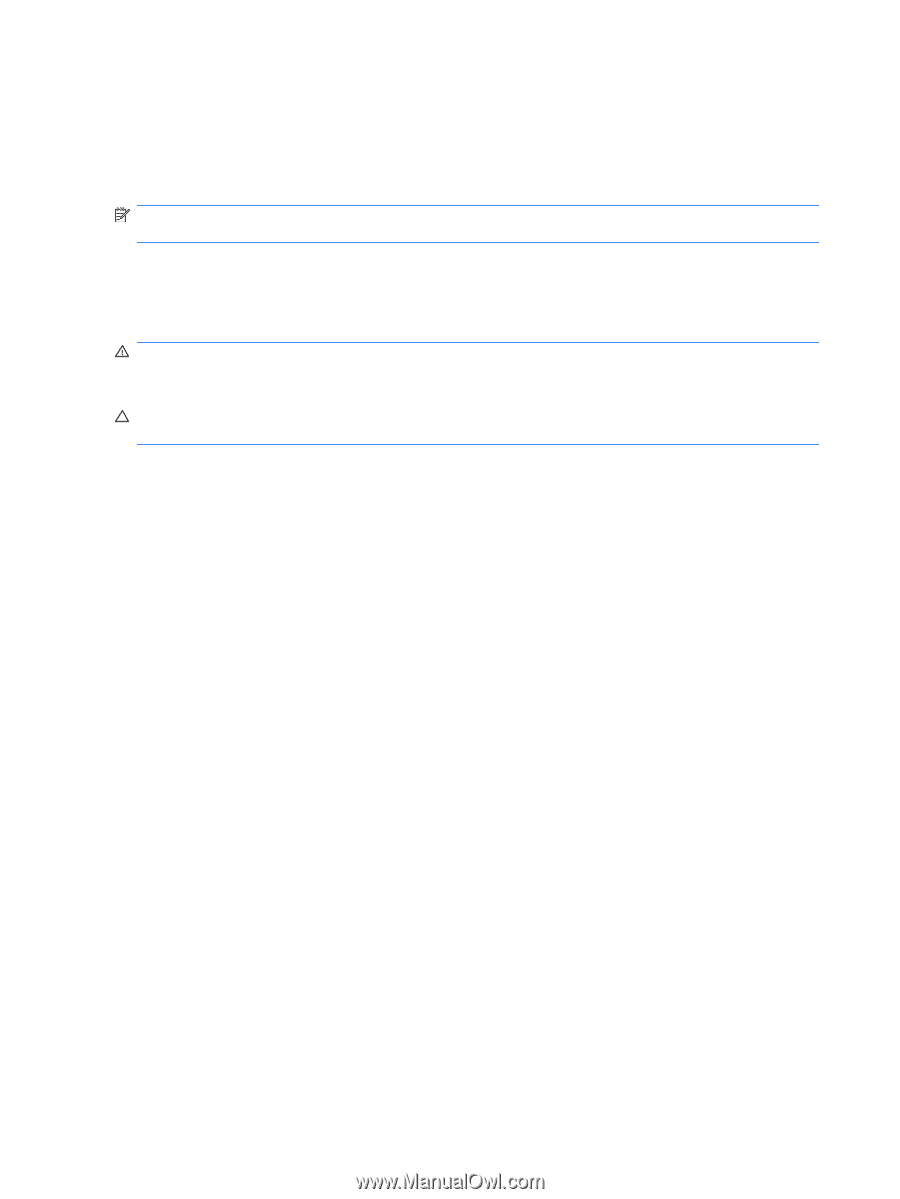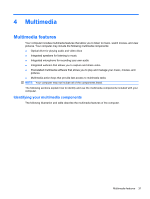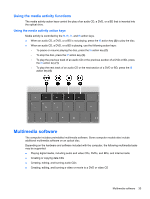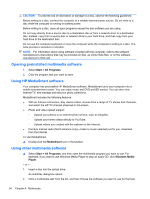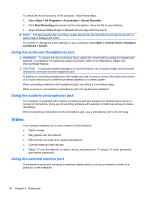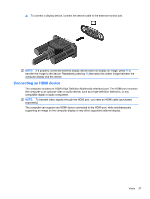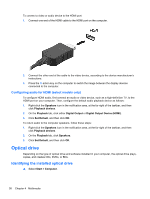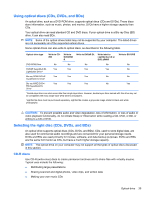HP Pavilion dm4-1000 User Guide - Windows 7 - Page 46
Using the audio-out (headphone) jack, Video, Using the external monitor port - games
 |
View all HP Pavilion dm4-1000 manuals
Add to My Manuals
Save this manual to your list of manuals |
Page 46 highlights
To check the record functions of the computer, follow these steps: 1. Select Start > All Programs > Accessories > Sound Recorder. 2. Click Start Recording and speak into the microphone. Save the file to your desktop. 3. Open Windows Media Player or MediaSmart and play back the sound. NOTE: For best results when recording, speak directly into the microphone and record sound in a setting free of background noise. To confirm or change the audio settings on your computer, select Start > Control Panel > Hardware and Sound > Sound. Using the audio-out (headphone) jack WARNING! To reduce the risk of personal injury, adjust the volume before putting on headphones, earbuds, or a headset. For additional safety information, refer to the Regulatory, Safety and Environmental Notices. CAUTION: To prevent possible damage to an external device, do not plug a single sound channel (monaural) connector into the headphone jack. In addition to connecting headphones, the headphone jack is used to connect the audio-out function of an audio device such as external powered speakers or a stereo system. When connecting a device to the headphone jack, use only a 3.5-mm stereo plug. When a device is connected to a headphone jack, the speakers are disabled. Using the audio-in (microphone) jack The computer is equipped with a stereo microphone jack that supports an optional stereo array or monaural microphone. Using sound recording software with external microphones allows for stereo recordings. When connecting a microphone to the microphone jack, use a microphone with a 3.5-mm plug. Video Your computer enables you to use a variety of video features: ● Watch movies ● Play games over the Internet ● Edit pictures and video and create presentations ● Connect external video devices ● Watch TV over the Internet, or watch, record, and pause live TV using a TV tuner accessory (purchased separately) Using the external monitor port The external monitor port connects an external display device, such as an external monitor or a projector, to the computer. 36 Chapter 4 Multimedia