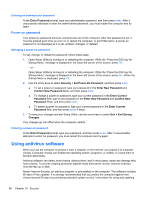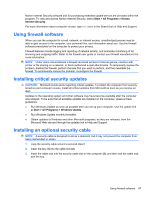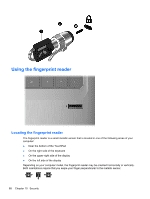HP Pavilion dm4-1000 User Guide - Windows 7 - Page 93
Security, Protecting the computer, Using passwords
 |
View all HP Pavilion dm4-1000 manuals
Add to My Manuals
Save this manual to your list of manuals |
Page 93 highlights
10 Security Protecting the computer Standard security features provided by the Windows operating system and the non-Windows Setup Utility can protect your personal settings and data from a variety of risks. Follow the procedures in this guide to use the these features: ● Passwords ● Antivirus software ● Firewall software ● Critical security updates ● Optional security cable ● Fingerprint reader NOTE: Security solutions are designed to act as deterrents, but they may not deter software attacks or prevent the computer from being mishandled or stolen. NOTE: Before you send your computer for service, remove all password and fingerprint settings. Computer risk Unauthorized use of the computer Computer viruses Unauthorized access to data Unauthorized access to Setup Utility, BIOS settings, and other system identification information Ongoing or future threats to the computer Unauthorized access to a Windows user account Unauthorized removal of the computer Security feature Power-on password Norton Internet Security software ● Firewall software ● Windows updates Administrator password Critical security updates from Microsoft User password Security cable slot (used with an optional security cable) Using passwords A password is a group of characters that you choose to secure your computer information. Several types of passwords can be set, depending on how you want to control access to your information. Passwords can be set in Windows or in the non-Windows Setup Utility preinstalled on the computer. CAUTION: To prevent being locked out of the computer, record each password you set. Because most passwords are not displayed as they are set, changed, or deleted, it is essential to record each password immediately and store it in a secure place. Protecting the computer 83