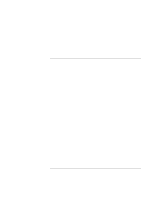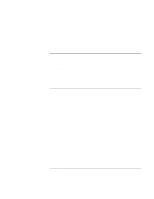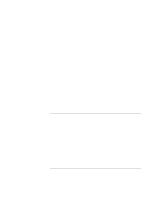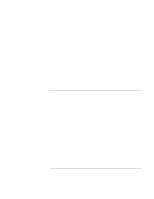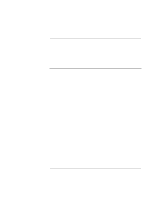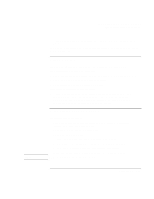HP Pavilion n3402 HP Pavilion Notebook PC N3300 & N3400 Series - Setup Gu - Page 100
Memory Problems, Modem Problems
 |
View all HP Pavilion n3402 manuals
Add to My Manuals
Save this manual to your list of manuals |
Page 100 highlights
Solving Problems with Your Computer Troubleshooting Techniques • Suspend and resume the computer, so that the system will detect the PS/2 mouse. You may also want to test the keyboard and pointing devices with diagnostics. See Testing Hardware Operation. Memory Problems If a message says you are out of memory • In Windows Help, search for Memory Troubleshooter. • If you are having memory problems running MS-DOS programs, in Windows Help search for MS-DOS Troubleshooter. You may also want to test memory with the diagnostics. See Testing Hardware Operation. Modem Problems If the modem will not connect at 56K speed • The host modem may not support a 56K (V.90) connection speed. • The speed at which you connect depends on several factors, such as the current condition of the telephone line. If you try connecting at another time, it's possible you may be able to connect at 56K. If the modem will not connect at any speed • Make sure the telephone line goes from the modem phone jack on the right side of the computer to the telephone jack on the wall. • If you have a single telephone line for voice and modem use, make sure no one else is using the line and that the phone is not off the hook. • Contact your Internet Service Provider (ISP). It's possible that service may be unavailable temporarily or that your settings are incorrect. • Try restarting your computer and attempt another connection. • Try an alternative dial-in number. • Download the latest modem driver from the technical support area of the HP Pavilion Notebook Web site (www.hp.com/notebooks). 100 Setup Guide