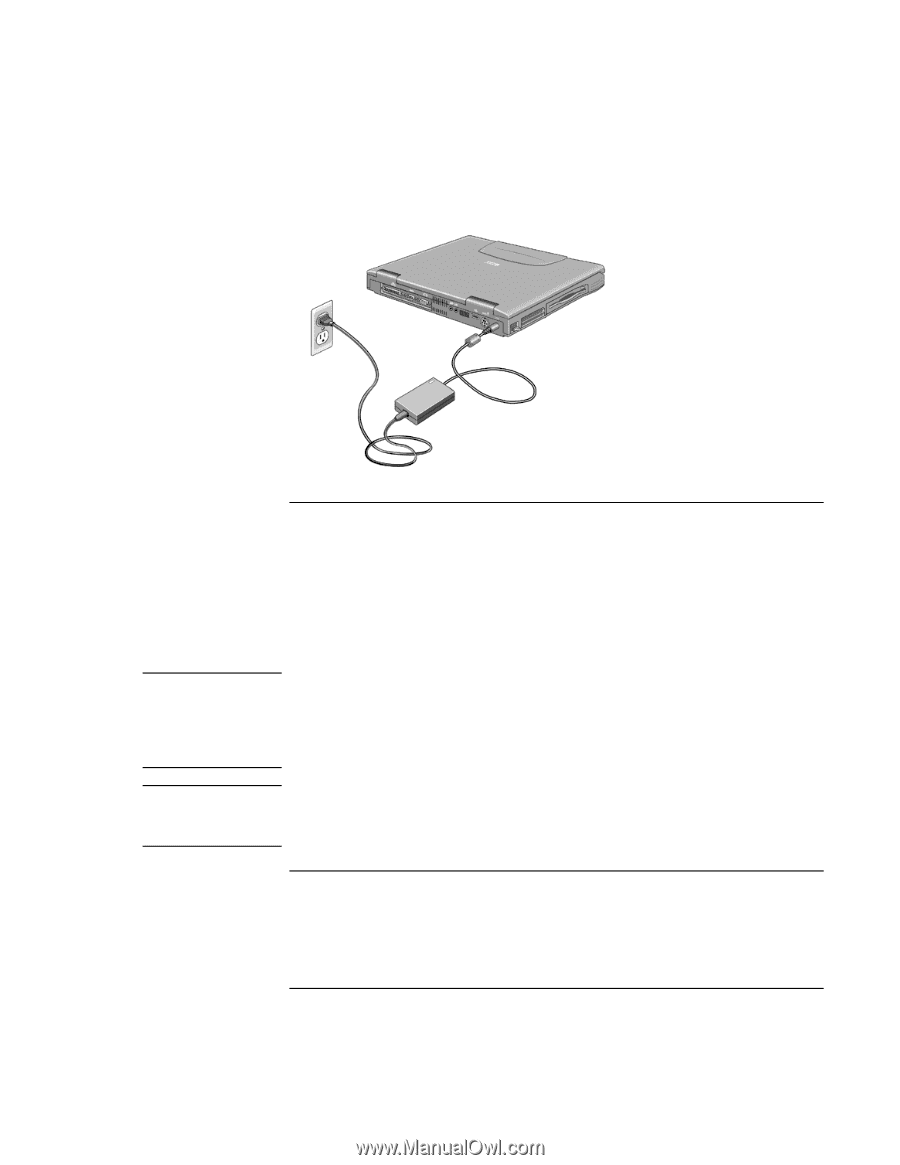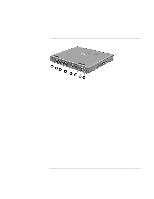HP Pavilion n3402 HP Pavilion Notebook PC N3300 & N3400 Series - Setup Gu - Page 20
To connect a phone line, To turn on the computer
 |
View all HP Pavilion n3402 manuals
Add to My Manuals
Save this manual to your list of manuals |
Page 20 highlights
Introducing the Pavilion Notebook PC Setting Up the Computer CAUTION NOTE To connect a phone line Your Pavilion Notebook has a built-in modem. If you prefer, you can instead use a PC Card modem or an external modem to connect to a phone line. 1. Plug one end of the phone line into the (modem) phone jack on the computer. Be sure it clicks into place. 2. Plug the other end of the phone line into a telephone jack. (If the phone line does not fit your telephone jack, you may need to use an adapter.) Your built-in modem may not work with multiple phone lines or a private branch exchange (PBX), cannot be connected to a coin-operated telephone, and does not work with party lines. Some of these connections may result in excess electrical voltage and could cause a malfunction in the internal modem. Check your telephone line type prior to connecting your phone line. The Pavilion Notebook modem supports the v.23 standard required for connecting to the MiniTel system in France. To connect to the MiniTel system, use MiniTel emulation software available in France. To turn on the computer Press the blue power button above the keyboard. Windows starts automatically. If you are turning on the computer for the first time, go to "To set up Windows" on page 21. 20 Setup Guide