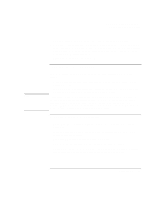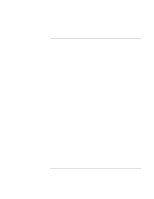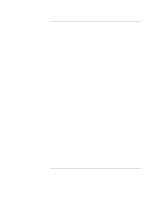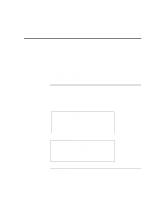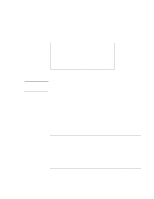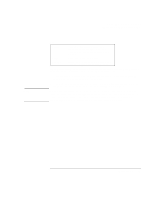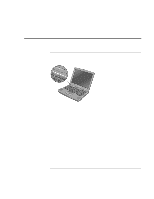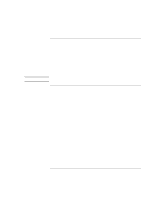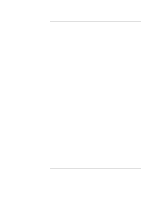HP Pavilion n3402 HP Pavilion Notebook PC N3300 & N3400 Series - Setup Gu - Page 52
System standby, Hibernate
 |
View all HP Pavilion n3402 manuals
Add to My Manuals
Save this manual to your list of manuals |
Page 52 highlights
Traveling with Your Computer Managing Power Consumption System standby Action When Resume Turns off the display and hard disk drive. Saves current session to RAM. Fn+F3 (Windows 98 only) or Fn+F4 or Start, Shut Down, Standby. Press the blue power button to return to your current session. System standby can also occur automatically when the timeout setting in the Power Management Properties window is reached. (In Windows 98 and ME, there is no difference between Standby and Suspend.) Hibernate Action When Resume Saves the current session to disk, then shuts down. Provides maximum power savings while still allowing you to recover the current session. In order to assure maximum power savings, the timeout setting in the BIOS Setup Utility has been set to the default of 20 minutes. Hibernate can also occur automatically when the timeout setting in the Power Management control panel is reached (Power Options in Windows ME). Press Fn+F5. Press the blue power button to recover your current session. This takes several seconds. In Windows ME, hibernate mode also occurs automatically when battery power reaches a critically low level. In order to assure maximum power savings, the timeout setting for hibernation has been set to 20 minutes. This can be changed using the Power Options control panel. Hibernate can also occur automatically when: • Battery power reaches a critically low level (see "To respond to a low-battery warning" on page 55). • The timeout setting in the BIOS Setup utility is reached (default is 1 hour after system standby occurs). 52 Setup Guide