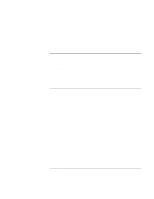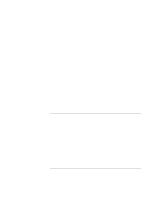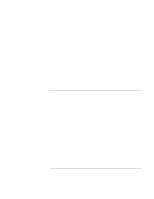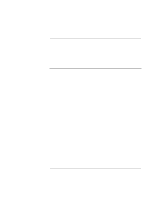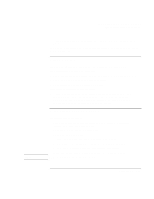HP Pavilion n3402 HP Pavilion Notebook PC N3300 & N3400 Series - Setup Gu - Page 102
Performance Problems
 |
View all HP Pavilion n3402 manuals
Add to My Manuals
Save this manual to your list of manuals |
Page 102 highlights
Solving Problems with Your Computer Troubleshooting Techniques If an I/O card stops communicating properly • The card may have been reset if the computer suspended or turned off. Exit any applications, then remove and reinsert the card. If a PC card modem is not working • Disable the internal modem. 1. Click Start, Settings, Control Panel. 2. Double-click System. 3. Click the Device Manager tab. 4. Double-click Modem to list the current modem devices. 5. Double-click the internal modem. 6. Select the checkbox "Disable in this hardware profile." Performance Problems If the computer pauses or runs sluggishly • Press CTRL+ALT+DEL to see if an application is not responding. • Reboot the computer. • Delete temporary and unneeded files. • Certain background operations (such as VirusScan) can affect performance while they're running. • Check the BIOS Setup settings. 1. From the Start menu, shut down, then restart the computer. 2. When you see the HP logo, press F2 to enter the BIOS Setup utility. 3. From the Power menu, set CPU Cooling Modes to Performance. 4. Exit the BIOS Setup utility. • Some file browsers may be unresponsive while they're processing a graphic image or waiting for broken network connections to time out. • Install additional memory if Windows is spending a lot of time swapping to disk. • Check amount of available free disk space. 102 Setup Guide