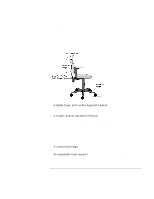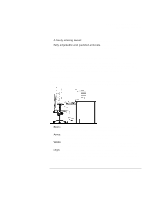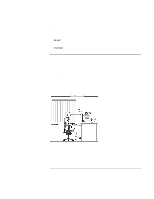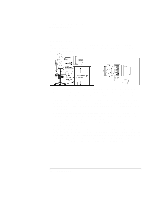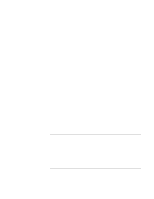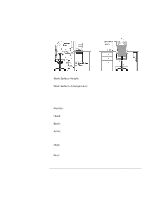HP Pavilion n3402 HP Pavilion Notebook PC N3300 & N3400 Series - Setup Gu - Page 38
Setting Up Your HP Computing Equipment
 |
View all HP Pavilion n3402 manuals
Add to My Manuals
Save this manual to your list of manuals |
Page 38 highlights
Using the Pavilion Notebook PC Working in Comfort • Head: Your head should be upright or tilted slightly forward. Avoid working with your head or trunk twisted. • Overall: Change your position frequently and take regular breaks to avoid fatigue. Setting Up Your HP Computing Equipment Make sure that all the elements of your HP computer system-monitor, document holder, keyboard, mice and other input devices, and headphones and speakers-are optimally arranged and adjusted to meet your personal requirements. The recommendations that follow will help you achieve this. Your HP Monitor It is important that your monitor screen be clean and positioned correctly to improve readability and help you work comfortably. Glare, high contrast, reflections, dirt and dust will interfere with what you see on the screen. The recommendations that follow can help you achieve a comfortable arrangement. • The top of your monitor screen should be at or slightly below eye level. Most HP monitors come with a tilt-and-swivel feature that makes it easy to adjust the screen position. • To avoid obscuring your view, the screen should be positioned perpendicular to your line of sight; that is, straight on. 38 Setup Guide