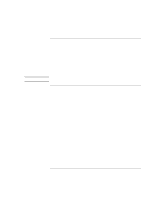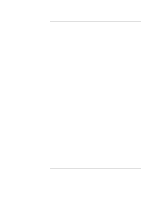HP Pavilion n3402 HP Pavilion Notebook PC N3300 & N3400 Series - Setup Gu - Page 60
To disconnect from the Internet, To send and receive e-mail
 |
View all HP Pavilion n3402 manuals
Add to My Manuals
Save this manual to your list of manuals |
Page 60 highlights
Making Connections Using Your Modem To disconnect from the Internet You remain connected to the Internet until you shut down the computer, disconnect the phone line from the computer, or give a command to hang up the connection. • To disconnect from AOL, use the Sign Off menu. • To disconnect from other ISPs, double-click the connect icon (two connected computers next to the clock) on the taskbar, and click Disconnect. To send and receive e-mail The steps for sending and receiving e-mail depend on your Internet provider. If you are using AOL, e-mail services are part of your AOL service. For other ISPs, you can use Outlook Express (included with your computer) or an e-mail system of your choice. This section includes instructions for using Outlook Express. To start Outlook Express 1. Double-click the Outlook Express icon on the desktop. 2. If you are not currently connected to the Internet, the Dial-up Connection window appears. Choose Connect to connect to the Internet. To send an e-mail message 1. Start Outlook Express. 2. Click the New Mail tool on the toolbar. 3. Fill in the information in the New Message window. 4. When you're finished, click the Send button. To receive e-mail messages 1. Start Outlook Express. 2. Click the Send/Recv tool on the toolbar to have Outlook deliver new messages. 3. Click the Inbox folder to view the list of messages. Unread messages appear bold on the screen. 4. To view a message, click it once. (Or double-click to view the message in its own window.) 60 Setup Guide