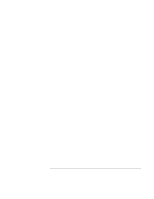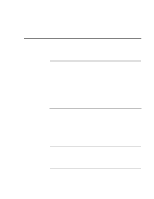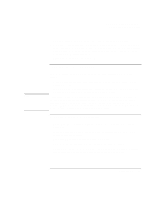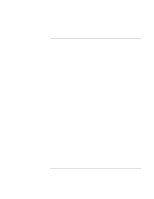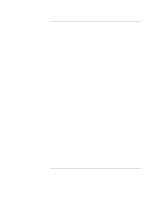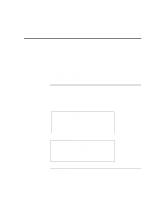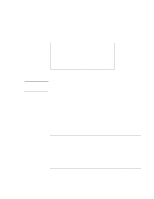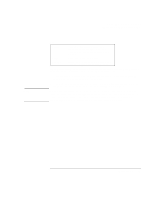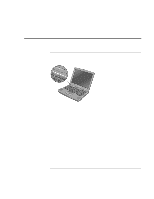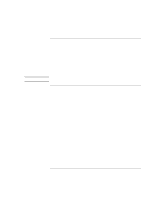HP Pavilion n3402 HP Pavilion Notebook PC N3300 & N3400 Series - Setup Gu - Page 50
Managing Power Consumption
 |
View all HP Pavilion n3402 manuals
Add to My Manuals
Save this manual to your list of manuals |
Page 50 highlights
Traveling with Your Computer Managing Power Consumption Managing Power Consumption When you are not using your computer, you will want to maximize battery operating time without compromising performance. It is not necessary to turn the computer off in order to reduce power consumption and extend battery life. With Windows 98 SE and Windows ME, Advanced Power Management (APM) provides both manual and automated tools for reducing power consumption. • Power management options can be set to occur automatically, based on timeout values that you have entered. • Power management options may be invoked manually at any time by pressing the appropriate key. See "To use manual power management". To use automated power management System standby, monitor, and hard disk timeouts automatically occur based on the values set in the Power Management Properties window (Power Options Properties in Windows ME). The following tables describe the power management timeouts you can set in Windows. Turn off monitor Action When Resume Turns off the display. This not only conserves battery power, but also extends the life of the display. No activity of the keyboard or mouse for the specified interval. Press any key or move the pointer to return to your current session. Turn off hard disks Action When Resume Turns off only the hard disk drive. This is usually set to occur shortly after the monitor is turned off. No hard disk access for the specified interval. The next hard disk activity will return to your current session. 50 Setup Guide