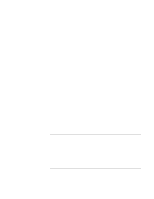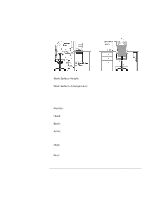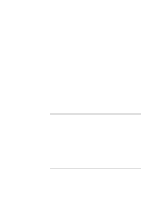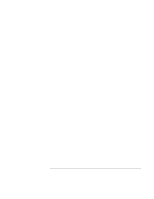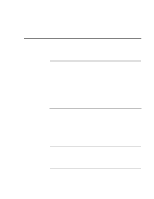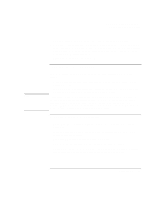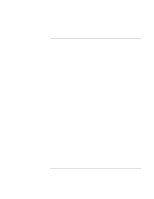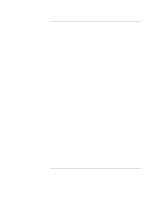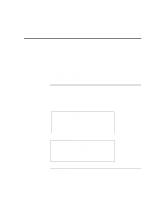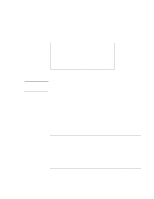HP Pavilion n3402 HP Pavilion Notebook PC N3300 & N3400 Series - Setup Gu - Page 47
To extend the life of the display, To get the most from your batteries
 |
View all HP Pavilion n3402 manuals
Add to My Manuals
Save this manual to your list of manuals |
Page 47 highlights
Using the Pavilion Notebook PC Caring for Your Computer • Back up your work regularly. Copy files to floppy, tape or network drives. • Use a virus-scanning program, such as the included VirusScan, to check the integrity of your files and operating system. Since new viruses appear frequently, you will also want to update the program's virus definitions from time to time; updates are on the Web at www.networkassociates.com. • Check your disk using the scandisk utility. To extend the life of the display Note Observe the following guidelines to extend the life of the backlight in the computer display. • When working at your desk, connect an external monitor and turn off the internal display (Fn+F12). • If you are not using an external monitor, set the Turn off monitor timeouts (for both AC and battery operation) to the shortest comfortable interval. There are two types of LCD display available when you buy your Pavilion Notebook PC: HPA (high-performance addressing) and TFT (thin film transistor). HPA uses a passive-matrix technology that produces better contrast than conventional LCD displays. TFT, an active-matrix technology, is somewhat more expensive; it provides a crisper, brighter display that is visible from a greater angle. To get the most from your batteries • Do not leave batteries unused for long periods of time. If you have more than one, rotate them. • If you normally use AC power, make a practice of at least once a week using the battery as your power source. • Unplug the AC adapter when the computer is not in use. • To preserve the life of a battery, be sure to charge the battery regularly. • For long-term storage, the battery must be charged at 20-50% to minimize capacity loss by self-discharge and to avoid deterioration of battery performance. Setup Guide 47