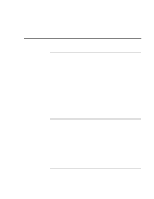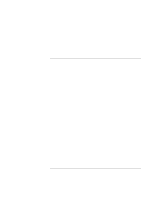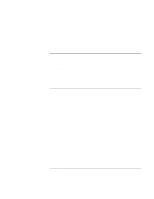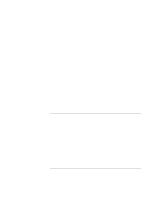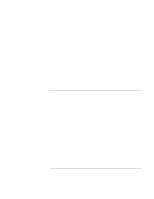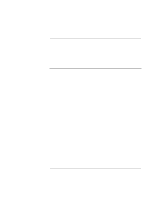HP Pavilion n3402 HP Pavilion Notebook PC N3300 & N3400 Series - Setup Gu - Page 99
Heat Problems, Keyboard, Touch Pad, and Mouse Problems
 |
View all HP Pavilion n3402 manuals
Add to My Manuals
Save this manual to your list of manuals |
Page 99 highlights
Solving Problems with Your Computer Troubleshooting Techniques • In Windows ME, check your disk using error-checking (open My Computer, select the disk you want to scan, click File, click Properties, select the Tools tab, and click Check Now). You may also want to test the hard disk drive with diagnostics. See Testing Hardware Operation. Heat Problems If the computer gets hot • Make sure the air vents are clear. • Note that it is normal for the computer to get warm. DOS games and other programs that drive CPU usage toward 100% can contribute to a temperature increase. Keyboard, Touch Pad, and Mouse Problems If the touch pad is difficult to control • Customize the touch pad by using the Mouse applet in Control Panel (Start, Settings, Control Panel). If the pointing devices don't work • Don't touch the touch pad while booting or resuming. • Reset the computer. If a scroll mouse doesn't work • Suspend or shut down the computer before you attach the scroll mouse, to ensure that the external mouse will be detected properly. If you want to go back to using the touch pad, you must suspend or shut down the computer before you detach the scroll mouse. If the embedded numeric keypad doesn't work • Make sure Num Lock is on. • Don't touch the touch pad while booting or resuming. If a special feature on the PS/2 mouse doesn't work • Make sure you installed any drivers included with the mouse. Setup Guide 99