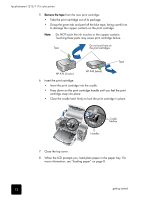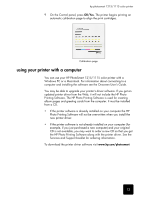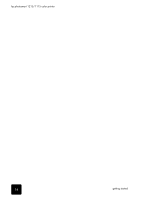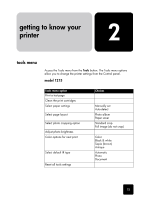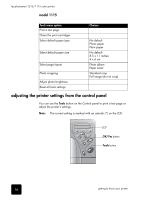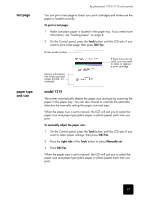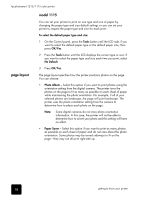HP Photosmart 1115 HP PhotoSmart 1215/1115 - (English) Basics Guide - Page 21
test paper type, and size, model 1215 - ink cartridge
 |
View all HP Photosmart 1115 manuals
Add to My Manuals
Save this manual to your list of manuals |
Page 21 highlights
test page paper type and size hp photosmart 1215/1115 color printer You can print a test page to check your print cartridges and make sure the paper is loaded correctly. To print a test page: 1 Make sure plain paper is loaded in the paper tray. If you need more information, see "loading paper" on page 8. 2 On the Control panel, press the Tools button until the LCD asks if you want to print a test page, then press OK/Yes. Printer model number If these lines are not solid, you may need to clean or replace a print cartridge Service information (ink levels and total pages printed, for example) model 1215 The printer automatically detects the paper size and type by scanning the paper in the paper tray. You can also choose to override the automatic detection by manually setting the paper size and type. When the paper size is set to manual, the LCD will ask you to select the paper size and paper type (plain paper or photo paper) each time you print. To manually adjust the paper size: 1 On the Control panel, press the Tools button until the LCD asks if you want to select paper settings, then press OK/Yes. 2 Press the right side of the Tools button to select Manually set. 3 Press OK/Yes. When the paper size is set to manual, the LCD will ask you to select the paper size and paper type (plain paper or photo paper) each time you print. 17