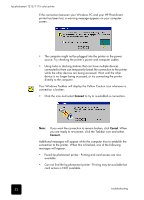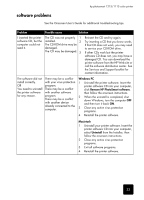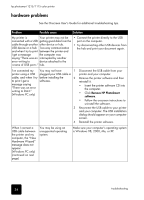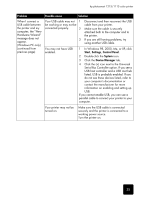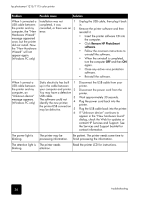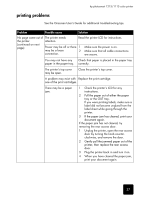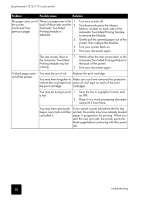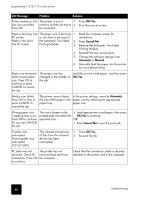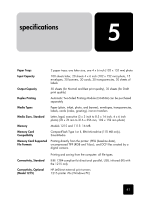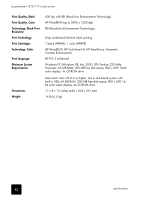HP Photosmart 1115 HP PhotoSmart 1215/1115 - (English) Basics Guide - Page 41
Problem, Possible cause, Solution
 |
View all HP Photosmart 1115 manuals
Add to My Manuals
Save this manual to your list of manuals |
Page 41 highlights
hp photosmart 1215/1115 color printer printing problems See the Onscreen User's Guide for additional troubleshooting tips. Problem Possible cause Solution No page came out of The printer needs Read the printer LCD for instructions. the printer. attention. (continued on next page) Power may be off or there 1 may be a loose 2 connection. Make sure the power is on. Make sure that all cable connections are secure. You may not have any Check that paper is placed in the paper tray paper in the paper tray. correctly. The printer's top cover may be open. Close the printer's top cover. A problem may exist with Replace the print cartridge. one of the print cartridges. There may be a paper jam. 1 Check the printer's LCD for any instructions. 2 Pull the paper out of either the paper tray or the OUT tray. If you were printing labels, make sure a label did not become unglued from the label sheet while going through the printer. 3 If the paper jam has cleared, print your document again. If the paper jam has not cleared, try removing the rear access door. 1 Unplug the printer, open the rear access door by turning the knob counterclockwise, and remove the door. 2 Gently pull the jammed paper out of the printer, then replace the rear access door. 3 Plug the printer back in and turn it on. 4 When you have cleared the paper jam, print your document again. 37