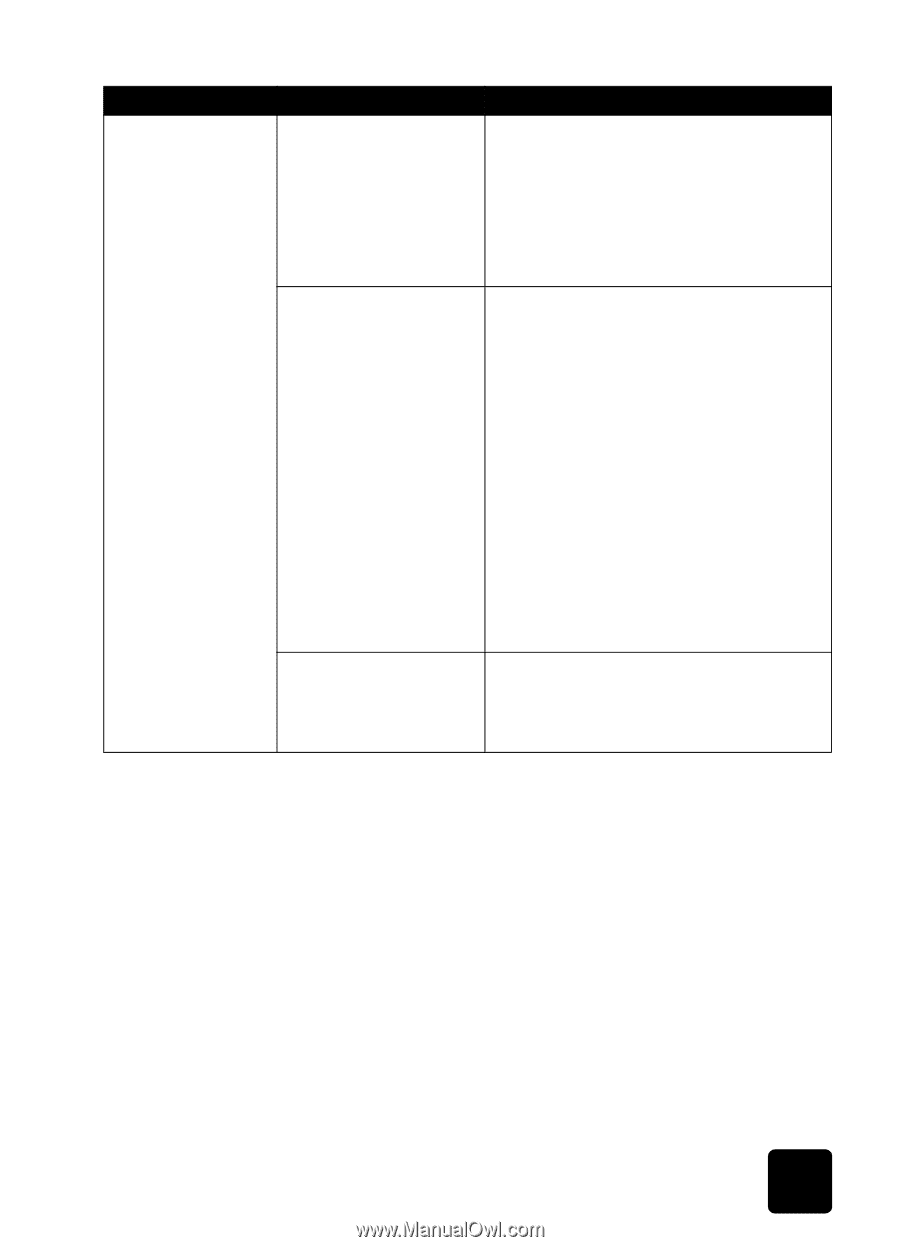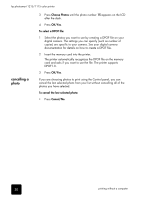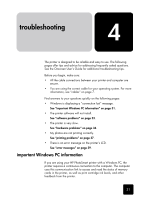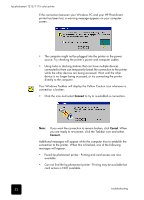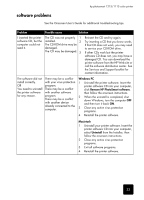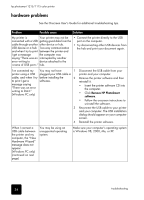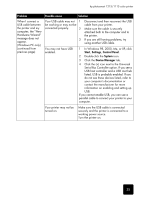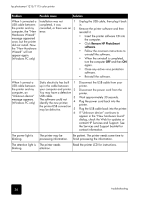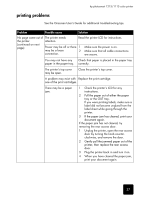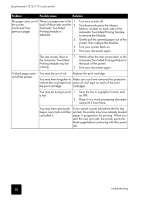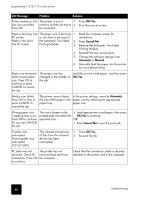HP Photosmart 1115 HP PhotoSmart 1215/1115 - (English) Basics Guide - Page 39
In Windows 98, 2000, Me, or XP, click - windows 8 1
 |
View all HP Photosmart 1115 manuals
Add to My Manuals
Save this manual to your list of manuals |
Page 39 highlights
hp photosmart 1215/1115 color printer Problem Possible cause Solution When I connect a USB cable between the printer and my computer, the "New Hardware Wizard" message does not appear. (Windows PC only) (continued from previous page) Your USB cable may not 1 be working or may not be connected properly. 2 3 Disconnect and then reconnect the USB cable from your printer. Make sure the cable is securely attached both to the computer and to the printer. If you are still having problems, try using another USB cable. You may not have USB enabled. 1 In Windows 98, 2000, Me, or XP, click Start, Settings, Control Panel. 2 Double-click the System icon. 3 Click the Device Manager tab. 4 Click the (+) icon next to the Universal Serial Bus Controller option. If you see a USB host controller and a USB root hub listed, USB is probably enabled. If you do not see these devices listed, refer to your computer's documentation or contact the manufacturer for more information on enabling and setting up USB. If you cannot enable USB, you can use a parallel cable to connect your printer to your computer. Your printer may not be turned on. Make sure the USB cable is connected securely and the printer is connected to a working power source. Turn the printer on. 35