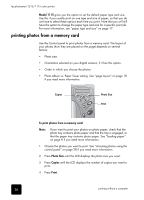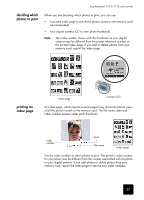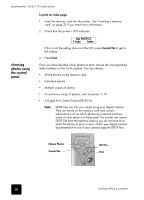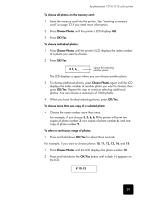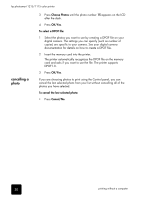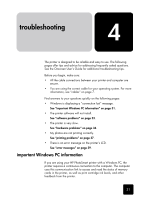HP Photosmart 1115 HP PhotoSmart 1215/1115 - (English) Basics Guide - Page 30
printing photos from a memory card
 |
View all HP Photosmart 1115 manuals
Add to My Manuals
Save this manual to your list of manuals |
Page 30 highlights
hp photosmart 1215/1115 color printer Model 1115 gives you the option to set the default paper type and size. Use this if you usually print on one type and size of paper, so that you do not have to select these options each time you print. Note that you will still have the option to change the paper type and size for a specific print job. For more information, see "paper type and size" on page 17. printing photos from a memory card Use the Control panel to print photos from a memory card. The layout of your photos (how they are placed on the page) depends on several factors: • Photo size. • Orientation selected on your digital camera, if it has this option. • Order in which you choose the photos. • Photo Album vs. Paper Saver setting. See "page layout" on page 18 if you need more information. Copies Photo Size Print To print photos from a memory card: Note: If you want to print your photos on photo paper, check that the photo tray contains photo paper and that the tray is engaged, or that the paper tray contains photo paper. See "loading paper" on page 8 if you need more information. 1 Choose the photos you want to print. See "choosing photos using the control panel" on page 28 if you need more information. 2 Press Photo Size until the LCD displays the photo size you want. 3 Press Copies until the LCD displays the number of copies you want to print. 4 Press Print. 26 printing without a computer