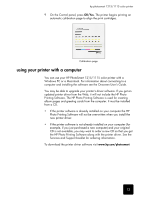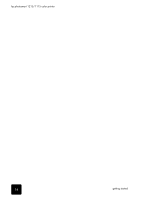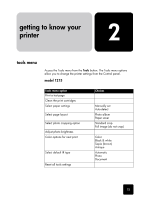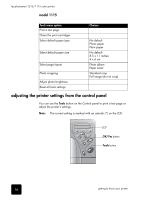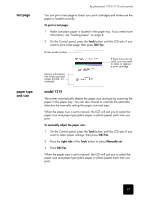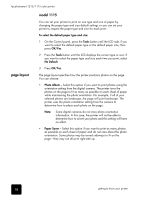HP Photosmart 1115 HP PhotoSmart 1215/1115 - (English) Basics Guide - Page 22
model 1115, layout
 |
View all HP Photosmart 1115 manuals
Add to My Manuals
Save this manual to your list of manuals |
Page 22 highlights
hp photosmart 1215/1115 color printer page layout model 1115 You can set your printer to print on one type and size of paper by changing the paper type and size default settings or you can set your printer to request the paper type and size for each print. To select the default paper type and size: 1 On the Control panel, press the Tools button until the LCD asks if you want to select the default paper type or the default paper size, then press OK/Yes. 2 Press the Tools button until the LCD displays the correct type or size. If you want to select the paper type and size each time you print, select No Default. 3 Press OK/Yes. The page layout specifies how the printer positions photos on the page. You can choose: • Photo Album - Select this option if you want to print photos using the orientation setting from the digital camera. The printer turns the photos on the page to fit as many as possible on each sheet of paper while maintaining the photo orientation. For example, if all of your selected photos are landscape, the page will print landscape. The printer uses the photo orientation setting from the camera to determine how to place each photo on the page. Note: Some digital cameras do not store photo orientation information. In this case, the printer will not be able to determine how to orient your photo and this setting will have no effect. • Paper Saver - Select this option if you want to print as many photos as possible on each sheet of paper and do not care about the photo orientation. Some photos may be turned sideways to fit on the page-they may not all print right-side up. 18 getting to know your printer