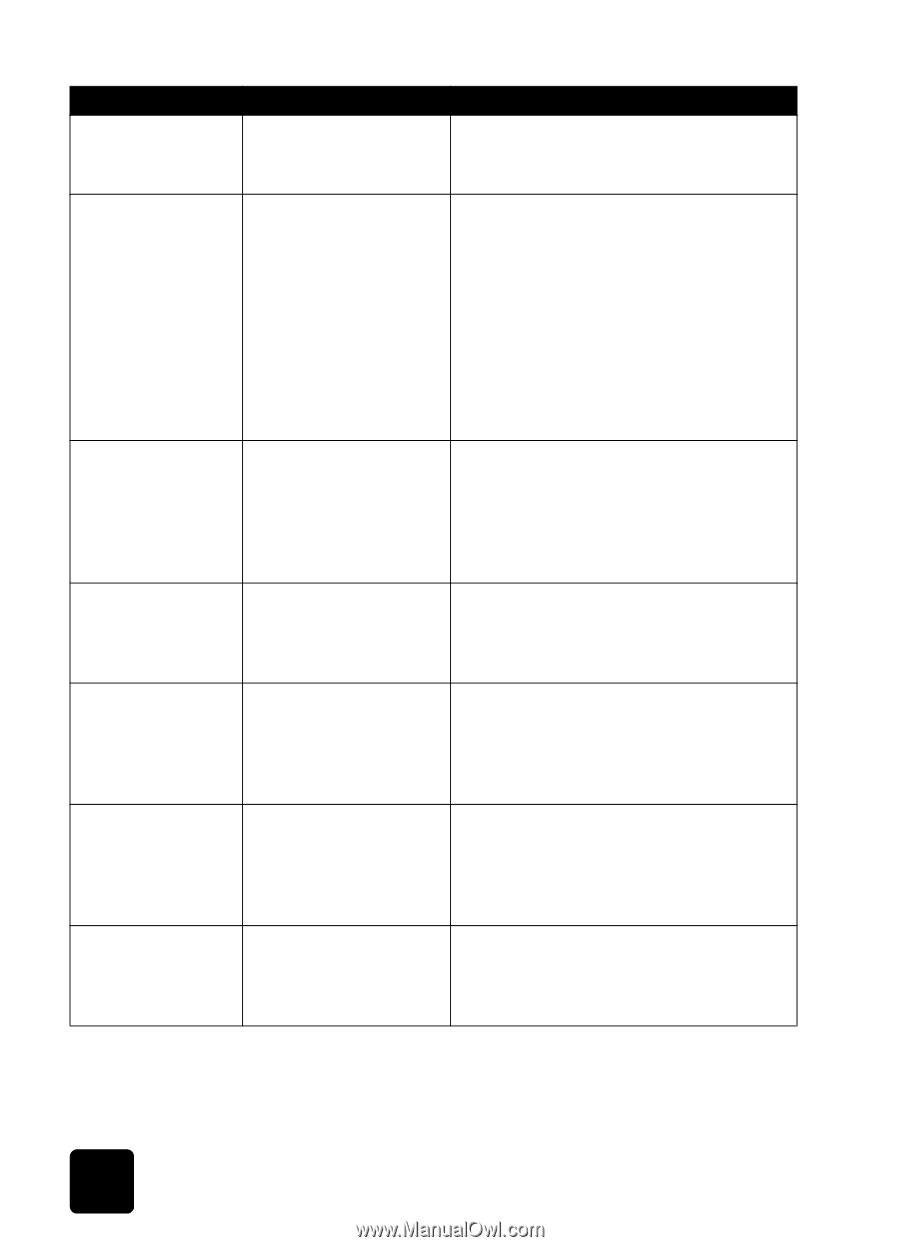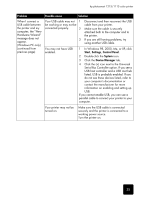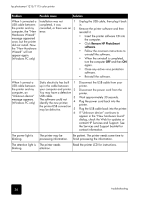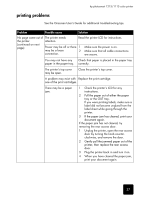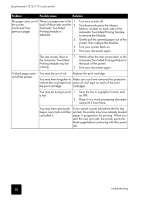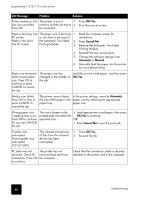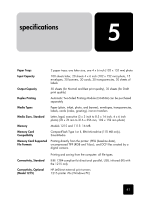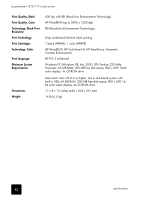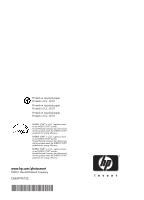HP Photosmart 1115 HP PhotoSmart 1215/1115 - (English) Basics Guide - Page 44
Remove the Automatic Two-Sided
 |
View all HP Photosmart 1115 manuals
Add to My Manuals
Save this manual to your list of manuals |
Page 44 highlights
hp photosmart 1215/1115 color printer LCD Message Problem Solution Printer memory is full. The printer is out of 1 Job was cancelled. memory and the job has to 2 Press OK. be cancelled. Press OK/Yes. Print files one at a time. Paper is too long. See The paper size is too long 1 PC screen. or too short to be used in Paper is too short. See PC screen. the Automatic Two-Sided 2 Printing Module. 3 4 5 6 Read the computer screen for instructions. Press Cancel/No. Remove the Automatic Two-Sided Printing Module. Reinstall the rear access door. Change the software settings from Automatic to Manual. Manually feed the paper into the printer for two-sided printing. Paper size mismatch. Load correct paper size. Press OK to continue or press CANCEL to cancel the job. The paper size has changed in the middle of the job. Load the correct sized paper, and then press OK/Yes. Media scan failed. Press OK to retry or press CANCEL to cancel the job. The printer cannot detect In the printer settings, override Automatic the size of the paper in the paper size by selecting the appropriate paper tray. paper size. Wrong paper size. Cropping may occur. Press OK to continue. Or you can CANCEL the job. The size of paper to be printed does not match the specified size. • Load appropriate sized paper, then press OK/Yes to continue. OR • Press Cancel/No to quit the print job. Transfer was interrupted. Photo transfer was interrupted. (1210/1000) The infrared transmission 1 Press OK/Yes. of files from the infrared 2 Re-send the file. device has been interrupted. PC data was not The printer has not received. Check PC received data sent from connection. Press OK the computer. to continue. Check that the connection cable is securely attached to the printer and to the computer. 40 troubleshooting