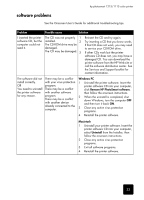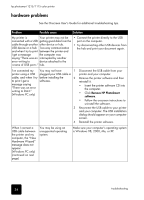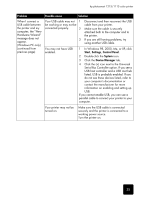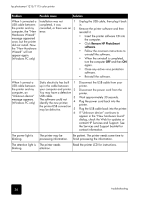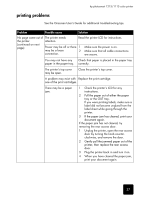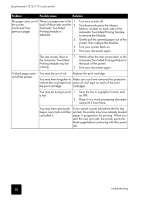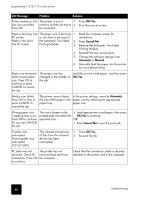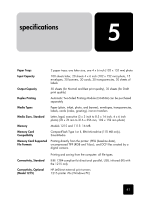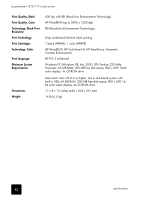HP Photosmart 1115 HP PhotoSmart 1215/1115 - (English) Basics Guide - Page 42
Automatic Two-Sided Printing Module - printer ink
 |
View all HP Photosmart 1115 manuals
Add to My Manuals
Save this manual to your list of manuals |
Page 42 highlights
hp photosmart 1215/1115 color printer Problem Possible cause Solution No page came out of There is a paper jam in the 1 the printer. (continued from back of the printer and the 2 Automatic Two-Sided previous page) Printing Module is attached. 3 4 5 Turn your printer off. Simultaneously press the release buttons, located on each side of the Automatic Two-Sided Printing Module, to remove the Module. Gently pull the jammed paper out of the printer, then replace the Module. Turn your printer back on. Print your document again. The rear access door or 1 Attach either the rear access door or the the Automatic Two-Sided Automatic Two-Sided Printing Module to Printing Module may be the back of the printer. missing. 2 Print your document again. A blank page came out of the printer. You may be out of ink. Replace the print cartridge. You may have forgotten to Make sure you have removed the protective remove the vinyl tape from piece of vinyl tape on each of the print the print cartridge. cartridges. You may be trying to print 1 a fax. 2 Save the fax in a graphic format, such as TIFF. Place it in a word processing document and print it from there. You may have previously If you cancel a print job before the file has begun a print job and then printed, the printer may have already loaded cancelled it. paper in preparation for printing. When you start the next print job, the printer ejects the blank page before continuing with the current job. 38 troubleshooting