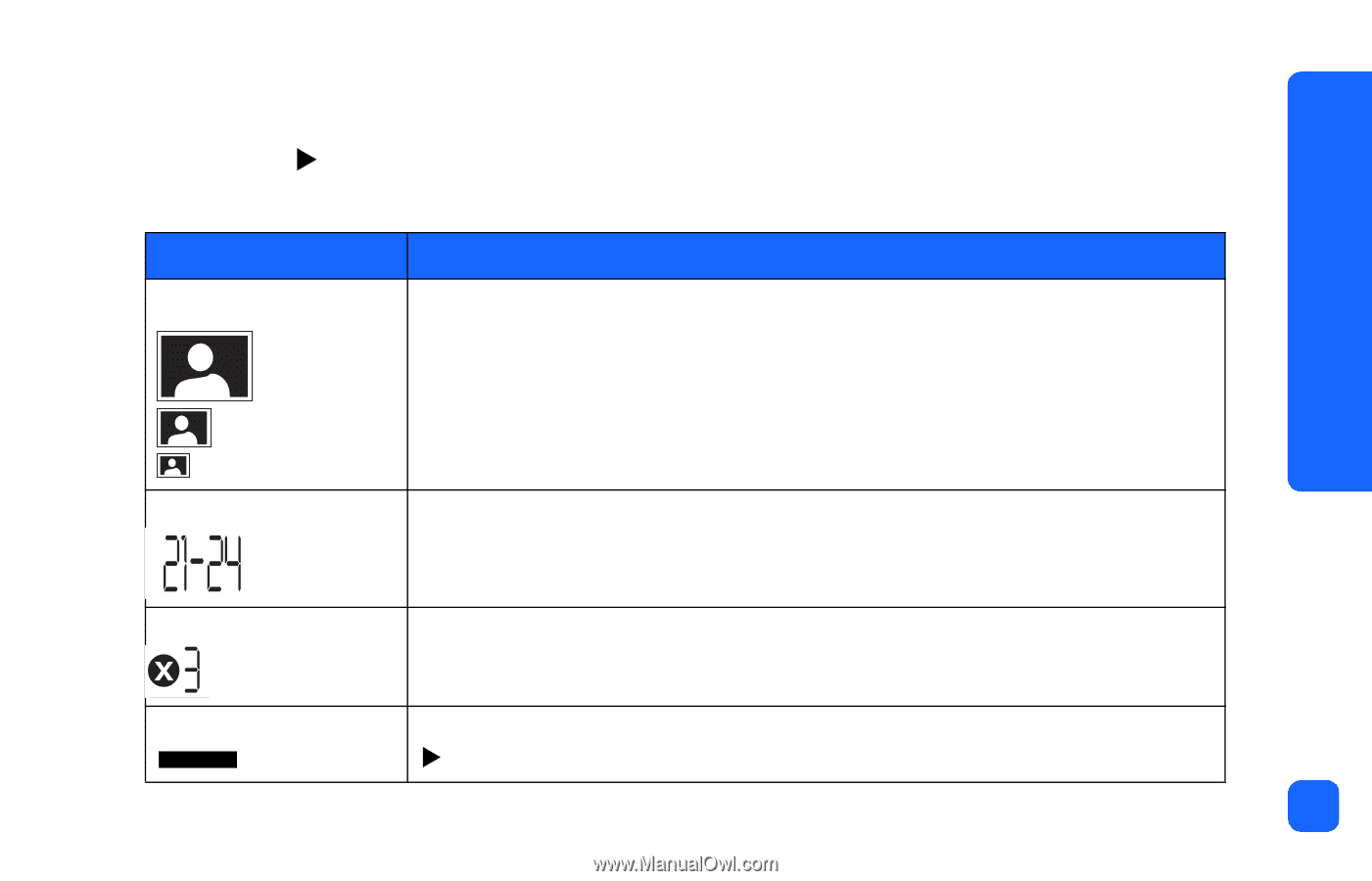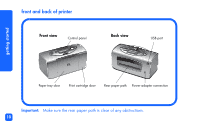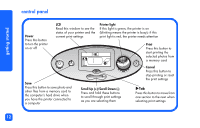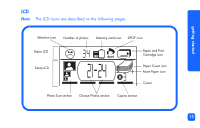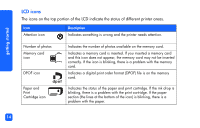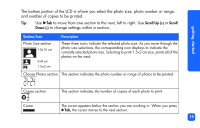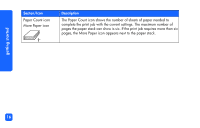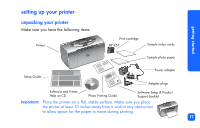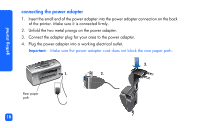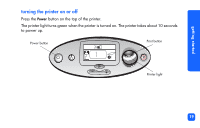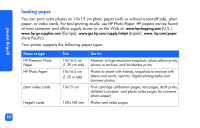HP Photosmart 130 HP Photosmart 130 printer - (English) Photo Print Guide - Page 21
to move from one to the next, left to right. Use, to change settings within
 |
View all HP Photosmart 130 manuals
Add to My Manuals
Save this manual to your list of manuals |
Page 21 highlights
getting started The bottom portion of the LCD is where you select the photo size, photo number or range, and number of copies to be printed. Tip: Use XTab to move from one section to the next, left to right. Use Scroll Up (+) or Scroll Down (-) to change settings within a section. Section/Icon Photo Size section 10x15 cm 6x8 cm 1.5x2 cm Description These three icons indicate the selected photo size. As you move through the photo size selections, the corresponding icon displays to indicate the currently selected photo size. Selecting to print 1.5x2 cm size, prints all of the photos on the card. Choose Photos section This section indicates the photo number or range of photos to be printed. Copies section Cursor This section indicates the number of copies of each photo to print. The cursor appears below the section you are working in. When you press XTab, the cursor moves to the next section. 15