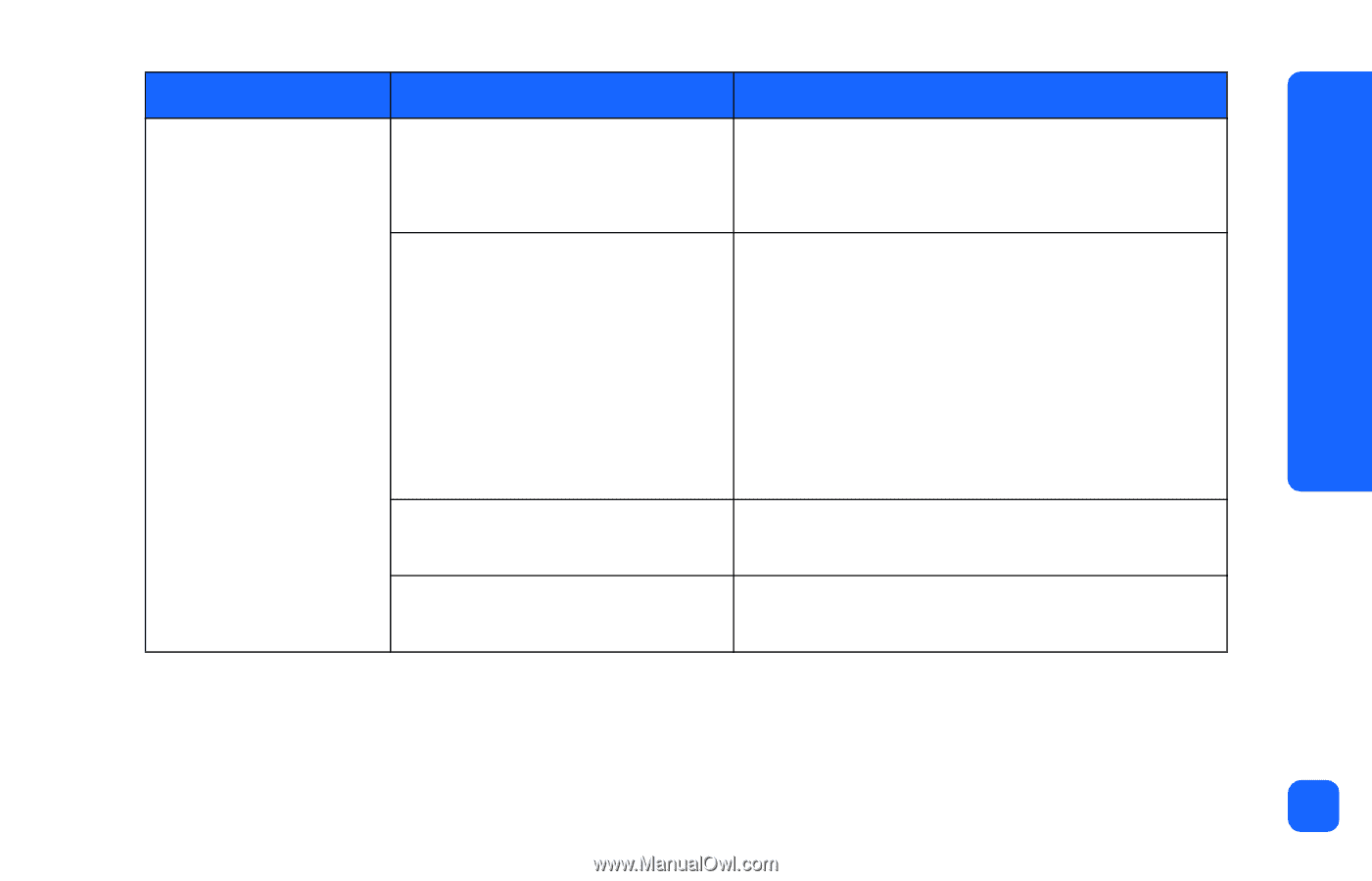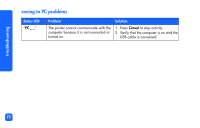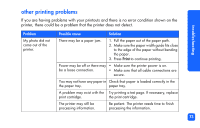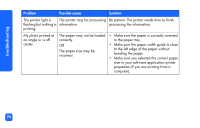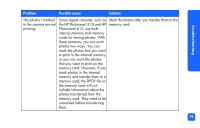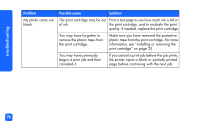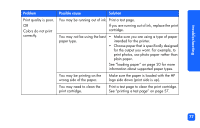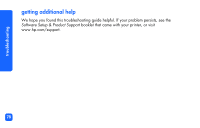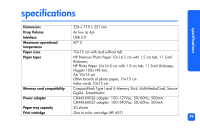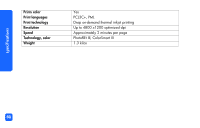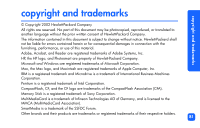HP Photosmart 130 HP Photosmart 130 printer - (English) Photo Print Guide - Page 83
You may be printing on the, information about supported paper types. - paper and ink
 |
View all HP Photosmart 130 manuals
Add to My Manuals
Save this manual to your list of manuals |
Page 83 highlights
troubleshooting Problem Print quality is poor. OR Colors do not print correctly. Possible cause Solution You may be running out of ink. Print a test page. If you are running out of ink, replace the print cartridge. You may not be using the best • Make sure you are using a type of paper paper type. intended for the printer. • Choose paper that is specifically designed for the output you want. For example, to print photos, use photo paper rather than plain paper. See "loading paper" on page 20 for more information about supported paper types. You may be printing on the wrong side of the paper. Make sure the paper is loaded with the HP logo side down (print side is up). You may need to clean the print cartridge. Print a test page to clean the print cartridge. See "printing a test page" on page 57. 77