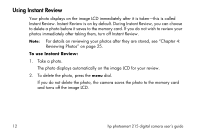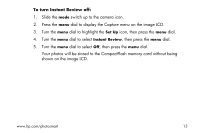HP Photosmart 215 HP Photosmart 215 digital camera - (English) User Guide - Page 19
Adjusting the Camera Settings, Changing the Photo Quality
 |
View all HP Photosmart 215 manuals
Add to My Manuals
Save this manual to your list of manuals |
Page 19 highlights
Chapter 3: Adjusting the Camera Settings The HP PhotoSmart 215 digital camera has default settings that take great photos in most indoor and outdoor locations. To adjust the camera settings, use the Capture menu on the image LCD. Changing the Photo Quality Adjusting the photo quality setting changes the quality of the photo and determines how many photos can be stored on the CompactFlash memory card. To store the most photos, set the photo quality to basic. You can use different photo quality settings for different photos on the same memory card. The current photo quality setting is indicated by an icon on the status LCD. Basic The most memory-efficient photo quality setting. Use this setting for photos you plan to send via email, place on the Internet, use for screen savers or wallpaper, or print up to 3x5 inches (7.6x12.7mm). Fine Produces high-quality photos and requires less memory than Super Fine. Use this setting for photos you plan to store on your disk or in a database, or print up to 5x7 inch (12.7x17.8mm) prints. This is the default setting. Super Fine Produces the highest-quality photos and uses the most memory per picture. Use this setting for taking photos you plan to enlarge. www.hp.com/photosmart 17