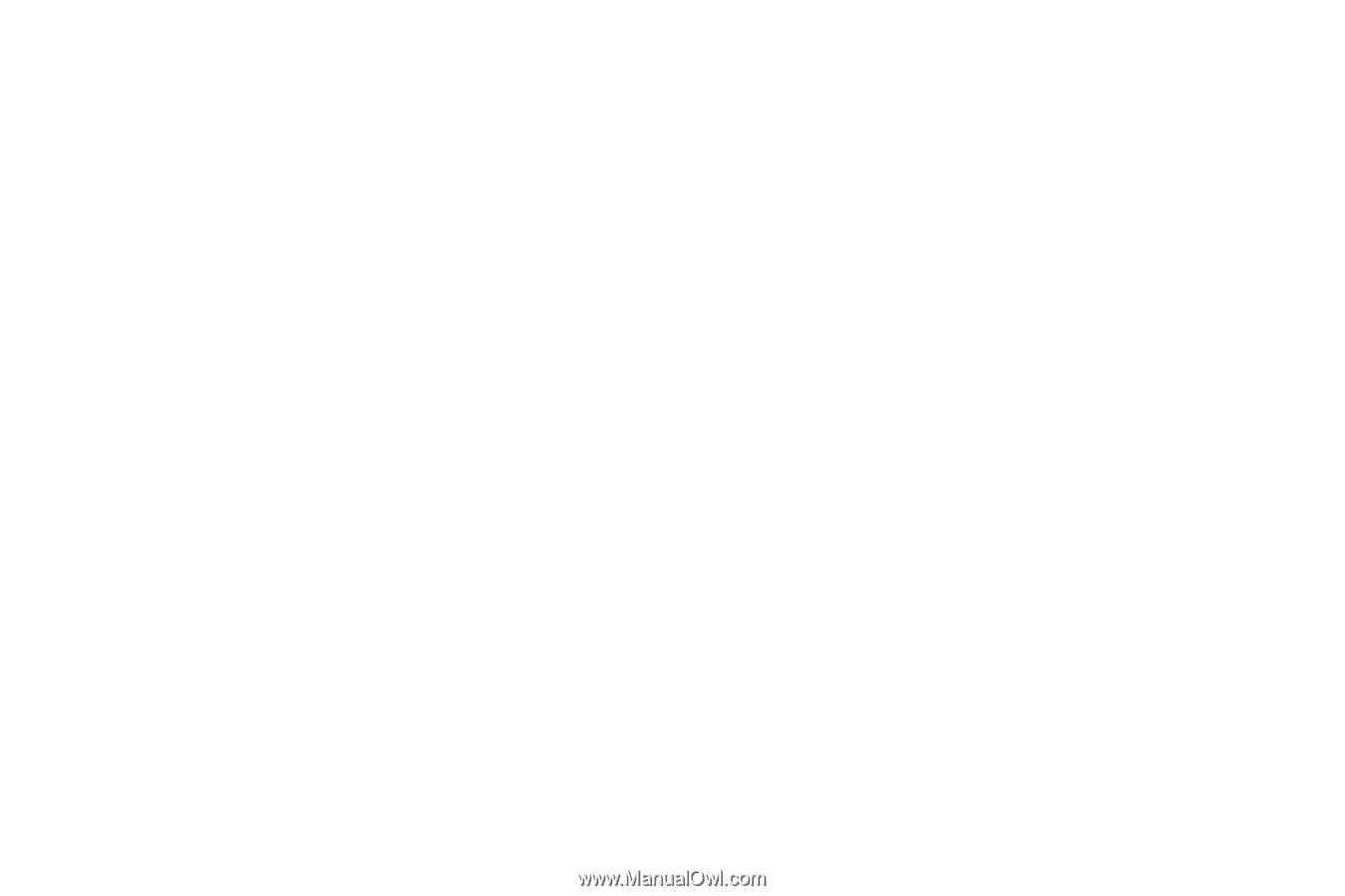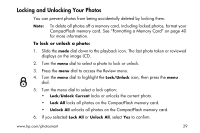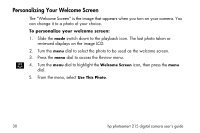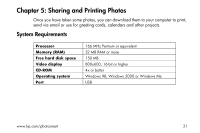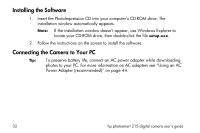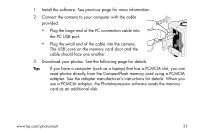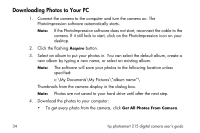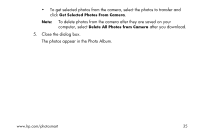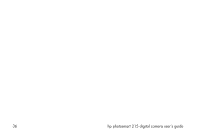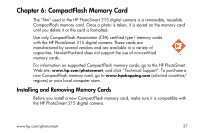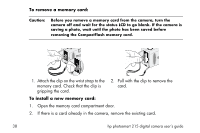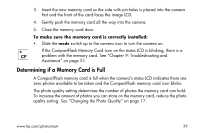HP Photosmart 215 HP Photosmart 215 digital camera - (English) User Guide - Page 36
Downloading Photos to Your PC, Photos are not saved to your hard drive until after the next step. - digital camera software
 |
View all HP Photosmart 215 manuals
Add to My Manuals
Save this manual to your list of manuals |
Page 36 highlights
Downloading Photos to Your PC 1. Connect the camera to the computer and turn the camera on. The PhotoImpression software automatically starts. Note: If the PhotoImpression software does not start, reconnect the cable to the camera. If it still fails to start, click on the PhotoImpression icon on your desktop. 2. Click the flashing Acquire button. 3. Select an album to put your photos in. You can select the default album, create a new album by typing a new name, or select an existing album. Note: The software will save your photos to the following location unless specified: c:\My Documents\My Pictures\"album name"\ Thumbnails from the camera display in the dialog box. Note: Photos are not saved to your hard drive until after the next step. 4. Download the photos to your computer: • To get every photo from the camera, click Get All Photos From Camera. 34 hp photosmart 215 digital camera user's guide