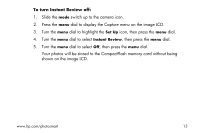HP Photosmart 215 HP Photosmart 215 digital camera - (English) User Guide - Page 20
To change the photo quality, dial to highlight
 |
View all HP Photosmart 215 manuals
Add to My Manuals
Save this manual to your list of manuals |
Page 20 highlights
Note: Because photo quality affects the number of photos that can be stored on a memory card, the number of available photos changes as you change the photo quality. To change the photo quality: 1. Slide the mode switch up to the camera icon. 2. Press the menu dial to display the Capture menu on the image LCD. 3. Turn the menu dial to highlight the current Photo Quality icon, then press the menu dial. 4. Turn the menu dial to highlight a Photo Quality setting, then press the menu dial. Note: The Photo Quality setting is retained until it is changed, even if the camera is turned off. 18 hp photosmart 215 digital camera user's guide

18
hp photosmart 215 digital camera user°s guide
Note:
Because photo quality affects the number of photos that can be stored on a
memory card, the number of available photos changes as you change the
photo quality.
To change the photo quality:
1.
Slide the
mode
switch up to the camera icon.
2.
Press the
menu
dial to display the Capture menu on the image LCD.
3.
Turn the
menu
dial to highlight the current
Photo Quality
icon, then press the
menu
dial.
4.
Turn the
menu
dial to highlight a
Photo Quality
setting, then press the
menu
dial.
Note:
The Photo Quality setting is retained until it is changed, even if the camera is
turned off.