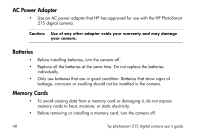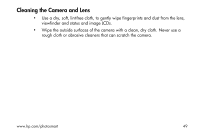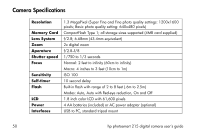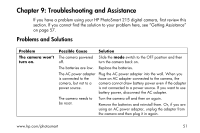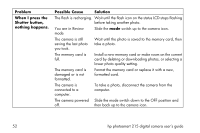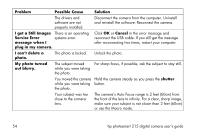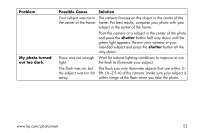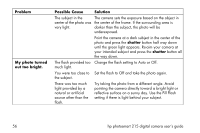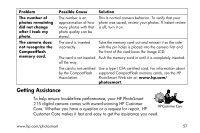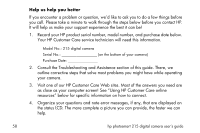HP Photosmart 215 HP Photosmart 215 digital camera - (English) User Guide - Page 55
Possible Cause, green blinking - software
 |
View all HP Photosmart 215 manuals
Add to My Manuals
Save this manual to your list of manuals |
Page 55 highlights
Problem Possible Cause Solution When I press the Shutter button half way down, a green blinking light appears next to the viewfinder. The flash is turned off and there is not enough light. Use the flash. The date and/or time is wrong. The batteries were dead or removed from the camera for more than five minutes. Reset the date and time. To avoid losing date and time information, replace low batteries promptly. When I connect the camera to my computer, the software says it can't find the camera. The camera is not connected to the computer properly. The camera is turned off. Make sure the USB cable is firmly connected at both ends and the cable is connected directly to a working USB port. The connection may not work if connected to a USB hub. Slide the mode switch down to the playback icon to turn the camera on. The batteries are low. Replace the batteries or use an AC power adapter. A conflicting software application may be open. Exit from all programs while you are using the ArcSoft PhotoImpression software. www.hp.com/photosmart 53