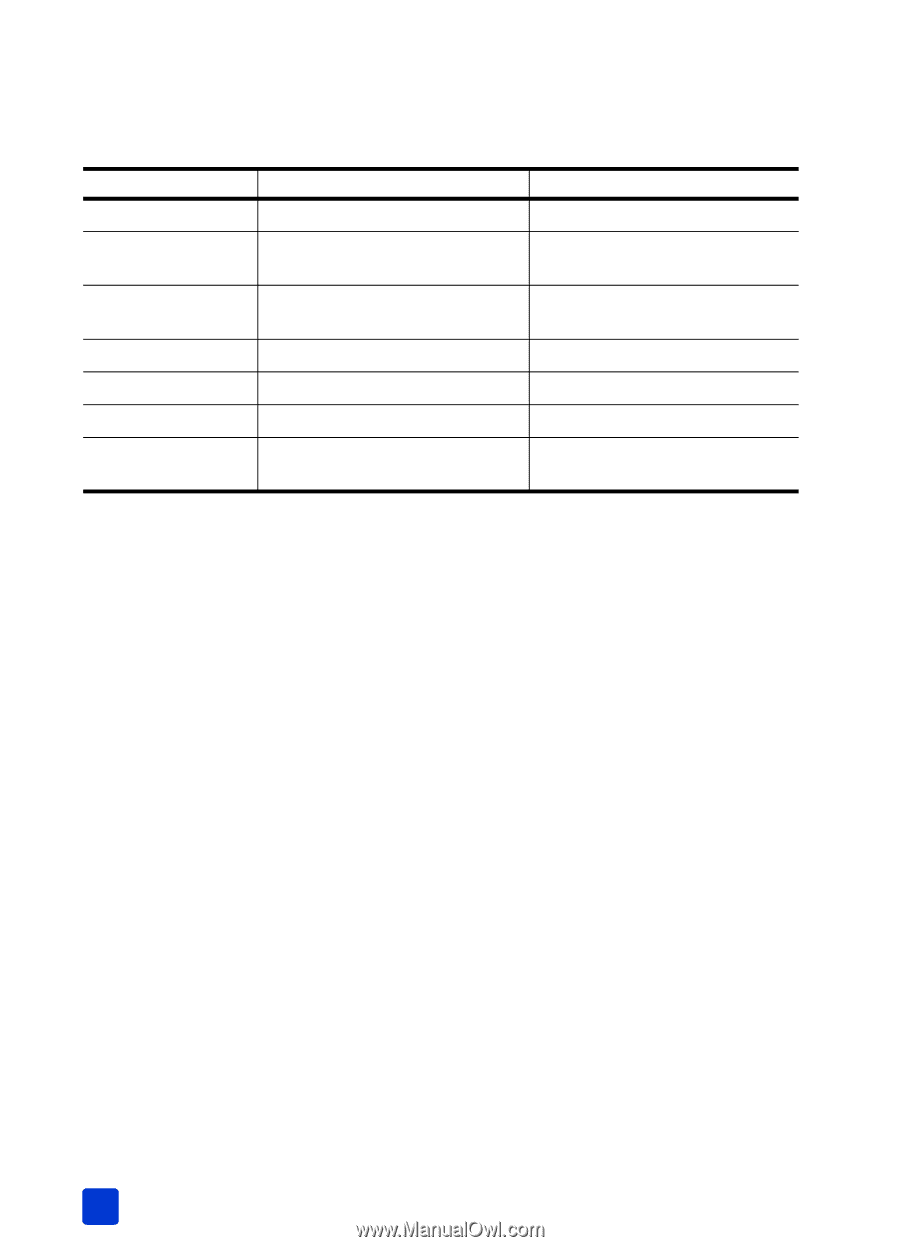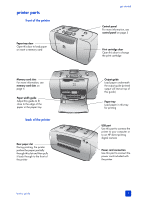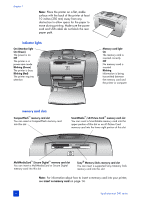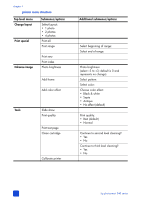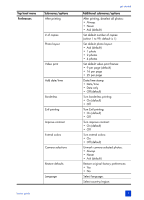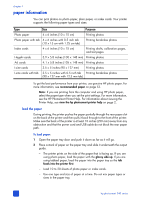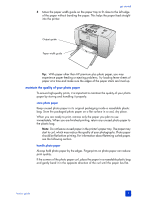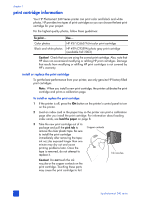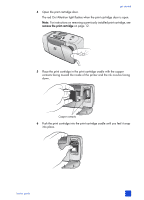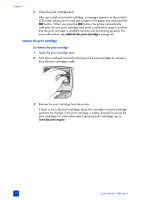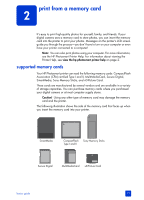HP Photosmart 240 HP Photosmart 240 series - (English) Basics Guide - Page 12
paper information, load the paper - photosmart 240s down load
 |
View all HP Photosmart 240 manuals
Add to My Manuals
Save this manual to your list of manuals |
Page 12 highlights
chapter 1 paper information You can print photos on photo paper, plain paper, or index cards. Your printer supports the following paper types and sizes: Type Size Purpose Photo paper 4 x 6 inches (10 x 15 cm) Printing photos Photo paper with tab 4 x 6 inches with 0.5 inch tab (10 x 15 cm with 1.25 cm tab) Printing borderless photos Index cards 4 x 6 inches (10 x 15 cm) Printing drafts, calibration pages, and test pages Hagaki cards 3.9 x 5.8 inches (100 x 148 mm) Printing photos A6 cards 4.1 x 5.8 inches (105 x 148 mm) Printing photos L-size cards 3.5 x 5 inches (90 x 127 mm) Printing photos L-size cards with tab 3.5 x 5 inches with 0.5 inch tab Printing borderless photos (90 x 127 mm with 12.5 mm tab) To get the best performance from your printer, use genuine HP photo paper. For more information, see recommended paper on page 53. Note: If you are printing from the computer and using HP photo paper, select the paper type when you set the print settings. For more information, see the HP Photosmart Printer Help. For information about viewing the Printer Help, see view the hp photosmart printer help on page 2. load the paper During printing, the printer pushes the paper partially through the rear paper slot on the back of the printer and then pulls it back through to the front of the printer. Make sure the back of the printer is at least 10 inches (250 mm) away from any obstruction and that the power cord and USB cable do not block the rear paper path. To load paper: 1 Open the paper tray door and push it down as far as it will go. 2 Place a stack of paper on the paper tray and slide it underneath the output guide. - The printer prints on the side of the paper that is facing up. If you are using photo paper, load the paper with the glossy side up. If you are using tabbed paper, load the paper into the paper tray so the tab feeds into the printer first. - Load 10 to 20 sheets of photo paper or index cards. - Use one type and size of paper at a time. Do not mix paper types or sizes in the paper tray. 8 hp photosmart 240 series