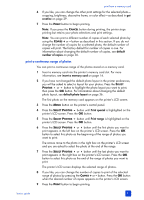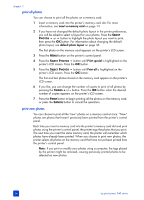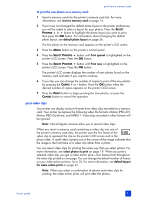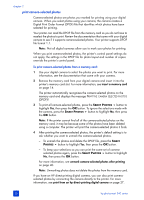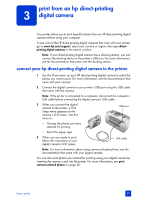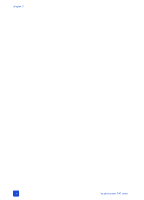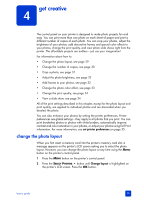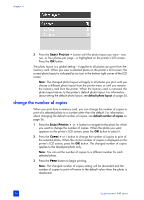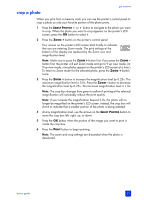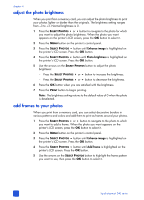HP Photosmart 240 HP Photosmart 240 series - (English) Basics Guide - Page 31
print from an hp direct-printing digital camera - windows 7
 |
View all HP Photosmart 240 manuals
Add to My Manuals
Save this manual to your list of manuals |
Page 31 highlights
print from an hp direct-printing 3 digital camera Your printer allows you to print beautiful photos from an HP direct-printing digital camera without using your computer. To see a list of the HP direct-printing digital cameras that work with your printer, go to www.hp.com/support, select your country or region, then type directprinting digital cameras in the search window. Note: If your direct-printing digital camera has a docking station, you can connect the docking station to the printer's USB port. For more information, see the documentation that came with the docking station. connect your hp direct-printing digital camera to the printer 1 Use the Share menu on your HP direct-printing digital camera to select the photos you want to print. For more information, see the documentation that came with your camera. 2 Connect the digital camera to your printer's USB port using the USB cable that came with the camera. Note: If the printer is connected to a computer, disconnect the computer's USB cable before connecting the digital camera's USB cable. 3 When you connect the digital camera to the printer, a Print Setup menu appears on the camera's LCD screen. Use this menu to: USB port - Change the photos you have selected for printing - Select the paper type 4 When you are ready to print, follow the instructions on your digital camera's LCD screen. USB cable Note: For more information about using camera-selected photos, see the documentation that came with your digital camera. You can also print photos you marked for printing using your digital camera by inserting the memory card into the printer. For more information, see print camera-selected photos on page 26. basics guide 27