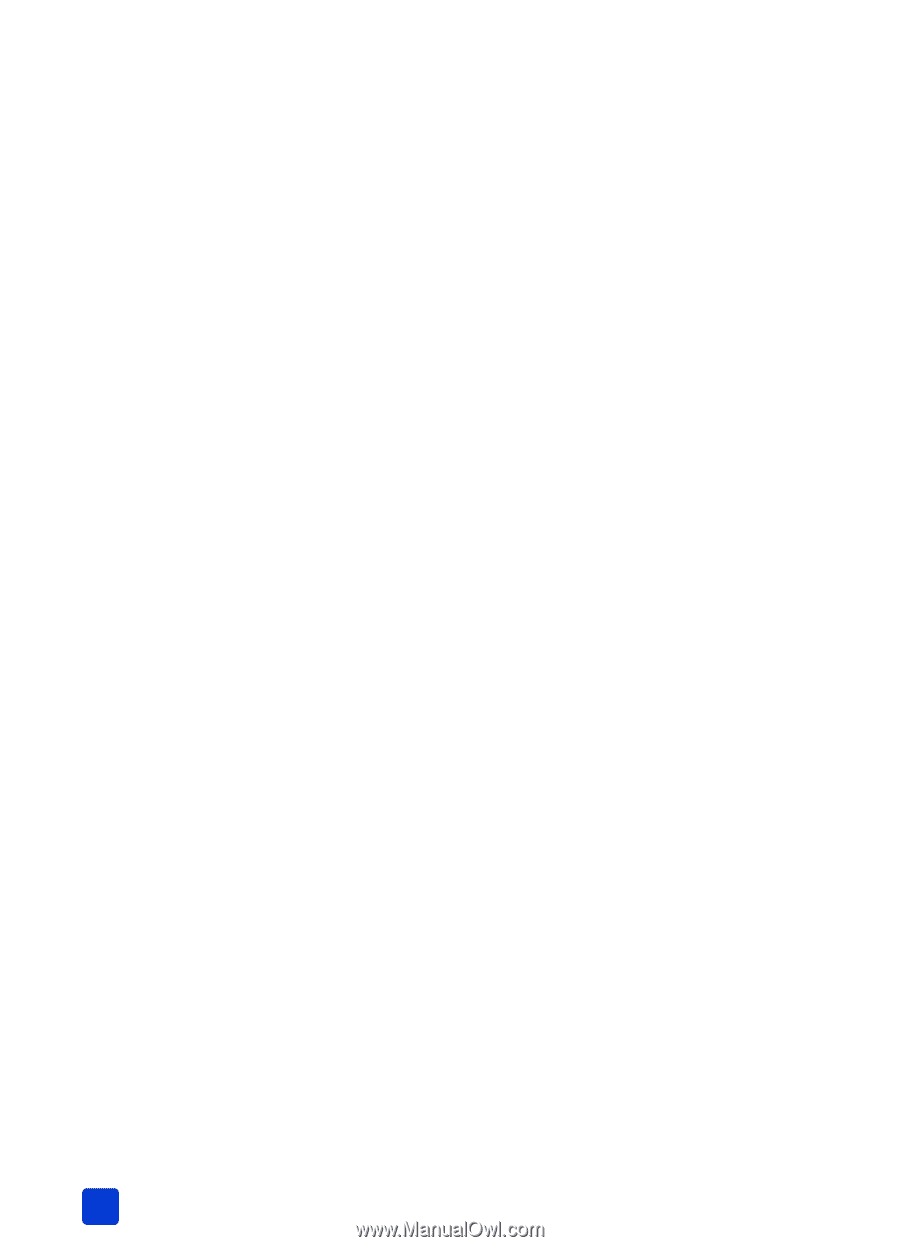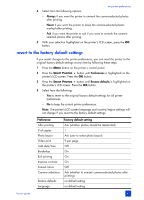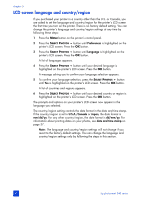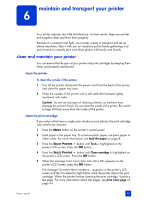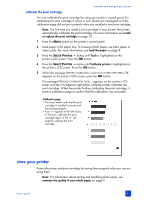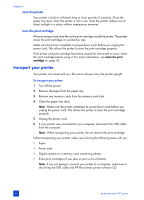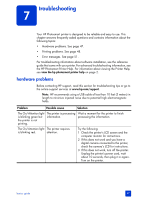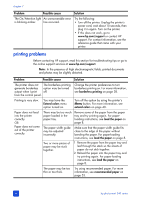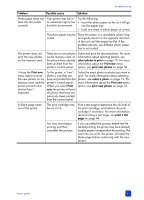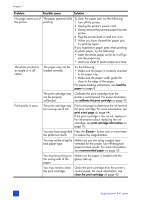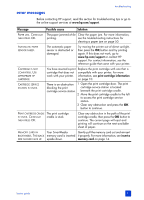HP Photosmart 240 HP Photosmart 240 series - (English) Basics Guide - Page 50
store the printer, store the print cartridge, transport your printer - series software
 |
View all HP Photosmart 240 manuals
Add to My Manuals
Save this manual to your list of manuals |
Page 50 highlights
chapter 6 store the printer Your printer is built to withstand long or short periods of inactivity. Close the paper tray door when the printer is not in use. Store the printer indoors out of direct sunlight in a place without temperature extremes. store the print cartridge Always transport and store the active print cartridge inside the printer. The printer stores the print cartridge in a protective cap. Make sure the printer completes its power-down cycle before you unplug the power cord. This allows the printer to store the print cartridge properly. If the printer and print cartridge have been unused for one month or more, clean the print cartridge before using it. For more information, see clean the print cartridge on page 43. transport your printer Your printer can travel with you. Be sure to always carry the printer upright. To transport your printer: 1 Turn off the printer. 2 Remove all paper from the paper tray. 3 Remove any memory cards from the memory card slots. 4 Close the paper tray door. Note: Make sure the printer completes its power-down cycle before you unplug the power cord. This allows the printer to store the print cartridge properly. 5 Unplug the power cord. 6 If your printer was connected to your computer, disconnect the USB cable from the computer. Note: When transporting your printer, do not remove the print cartridge. When transporting your printer, make sure to bring the following items with you: • Paper • Power cord • Digital camera or a memory card containing photos • Extra print cartridges (if you plan to print a lot of photos) Note: If you are going to connect your printer to a computer, make sure to also bring the USB cable and HP Photosmart printer software CD. 46 hp photosmart 240 series