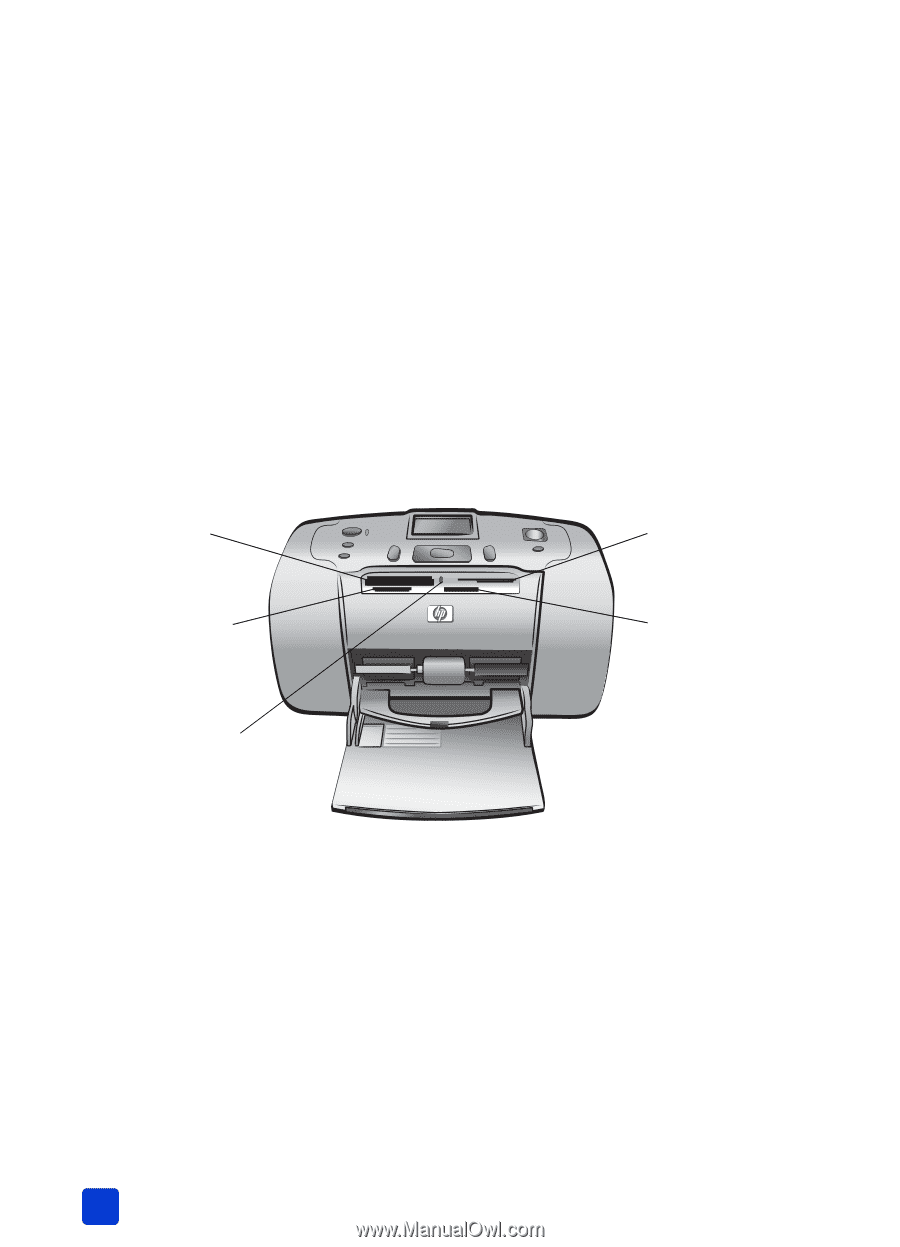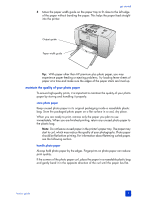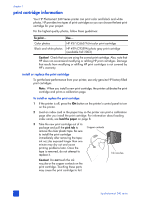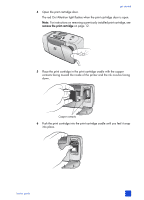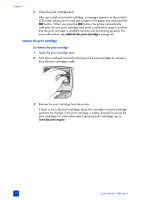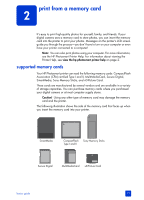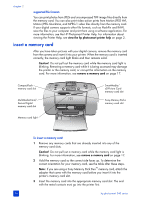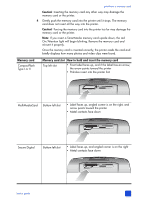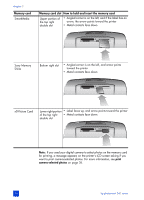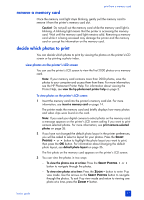HP Photosmart 240 HP Photosmart 240 series - (English) Basics Guide - Page 18
insert a memory card, If you are using a Sony Memory Stick Duo - software
 |
View all HP Photosmart 240 manuals
Add to My Manuals
Save this manual to your list of manuals |
Page 18 highlights
chapter 2 supported file formats You can print photos from JPEG and uncompressed TIFF image files directly from the memory card. You can also print video action prints from Motion JPEG AVI, Motion JPEG Quicktime, and MPEG-1 video files directly from the memory card. If your digital camera supports other file formats, such as FlashPix and RAW, save the files to your computer and print them using a software application. For more information, see the HP Photosmart Printer Help. For information about viewing the Printer Help, see view the hp photosmart printer help on page 2. insert a memory card After you have taken pictures with your digital camera, remove the memory card from the camera and insert it into your printer. When the memory card is inserted correctly, the memory card light blinks and then remains solid. Caution! Do not pull out the memory card while the memory card light is blinking. Removing a memory card while it is being accessed may damage the printer or the memory card, or corrupt the information on the memory card. For more information, see remove a memory card on page 17. CompactFlash memory card slot MultiMediaCard/ Secure Digital memory card slot Memory card light SmartMedia/ xD-Picture Card memory card slot Sony Memory Sticks memory card slot To insert a memory card: 1 Remove any memory cards that are already inserted into any of the memory card slots. Caution! Do not pull out a memory card while the memory card light is blinking. For more information, see remove a memory card on page 17. 2 Hold the memory card so the correct side faces up. To determine the correct orientation for your memory card, see the table after these steps. Note: If you are using a Sony Memory Stick Duo™ memory card, attach the adapter that came with the memory card before you insert it into the printer's memory card slot. 3 Insert the memory card into the appropriate memory card slot. The end with the metal contacts must go into the printer first. 14 hp photosmart 240 series