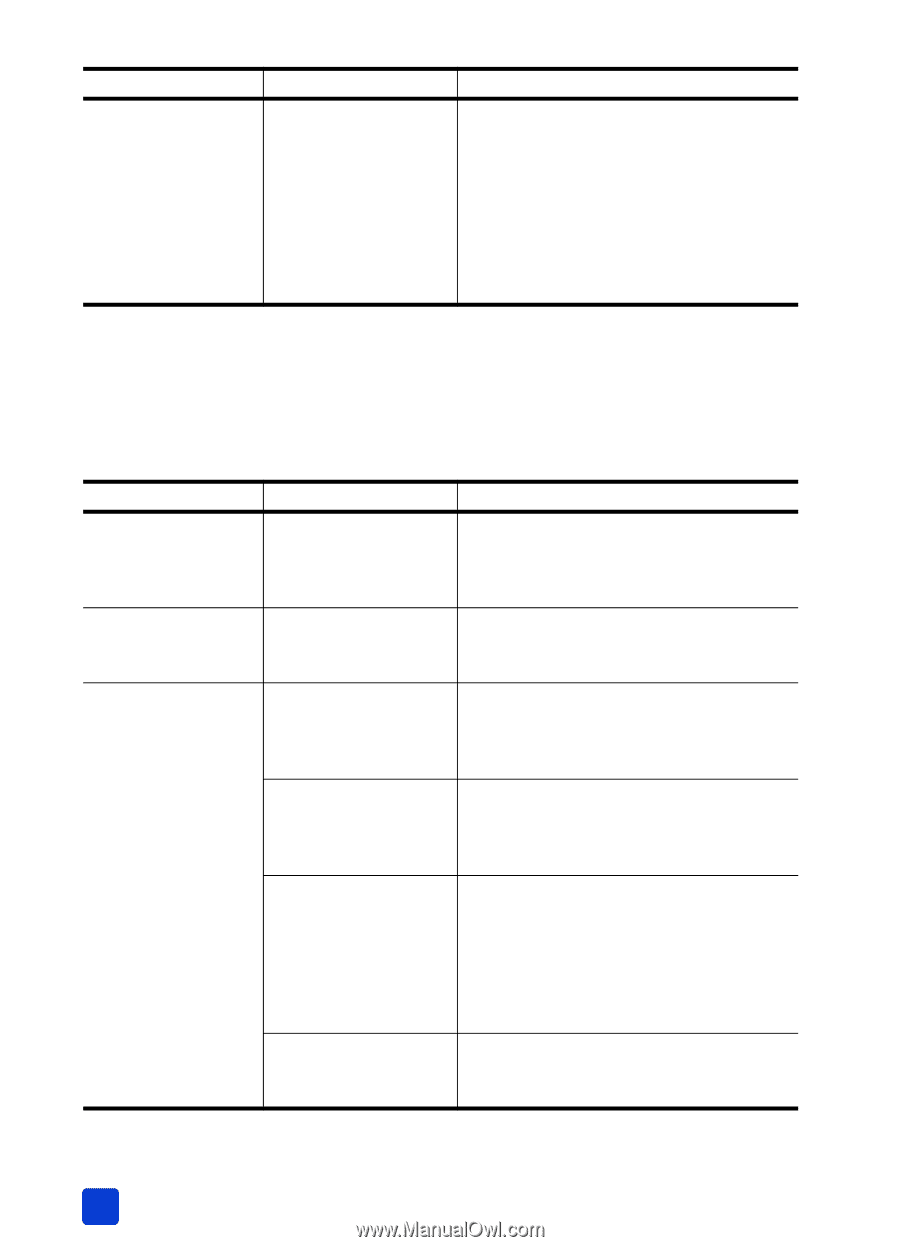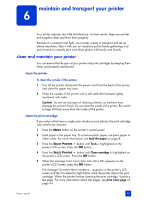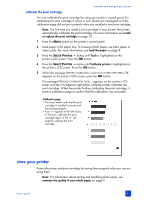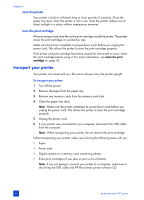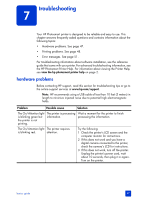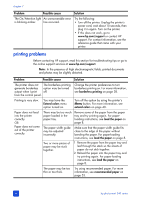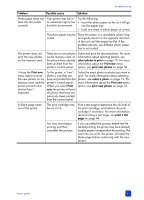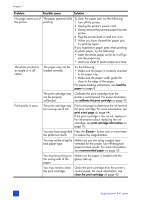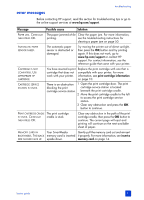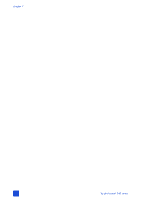HP Photosmart 240 HP Photosmart 240 series - (English) Basics Guide - Page 52
printing problems, Problem, Possible cause, Solution
 |
View all HP Photosmart 240 manuals
Add to My Manuals
Save this manual to your list of manuals |
Page 52 highlights
chapter 7 Problem Possible cause Solution The On/Attention light An unrecoverable error is blinking amber. has occurred. Try the following: • Turn off the printer. Unplug the printer's power cord, wait about 10 seconds, then plug it in again. Turn on the printer. • If this does not work, go to www.hp.com/support or contact HP support. For contact information, see the reference guide that came with your printer. printing problems Before contacting HP support, read this section for troubleshooting tips or go to the online support services at www.hp.com/support. Note: In the presence of high electromagnetic fields, printed documents and photos may be slightly distorted. Problem Possible cause Solution The printer does not The borderless printing generate borderless option may be turned output when I print off. from the control panel. Change the printer preferences to turn borderless printing on. For more information, see borderless printing on page 38. Printing is very slow. You may have the Extend colors menu option turned on. Turn off the option by using the printer's MENU button. For more information, see extend colors on page 40. Paper does not feed into the printer correctly. OR Paper does not come out of the printer correctly. There may be too much paper loaded in the paper tray. Remove some of the paper from the paper tray and try printing again. For paperloading instructions, see load the paper on page 8. The paper width guide may be adjusted incorrectly. Make sure that the paper width guide fits close to the edge of the paper without bending the paper. For paper-loading instructions, see load the paper on page 8. Two or more pieces of paper may be stuck together. 1 Remove the paper from the paper tray and leaf through the stack so the sheets of paper do not stick together. 2 Reload the paper into the paper tray and try printing again. For paper-loading instructions, see load the paper on page 8. The paper may be too thin or too thick. Try using recommended paper. For more information, see recommended paper on page 53. 48 hp photosmart 240 series