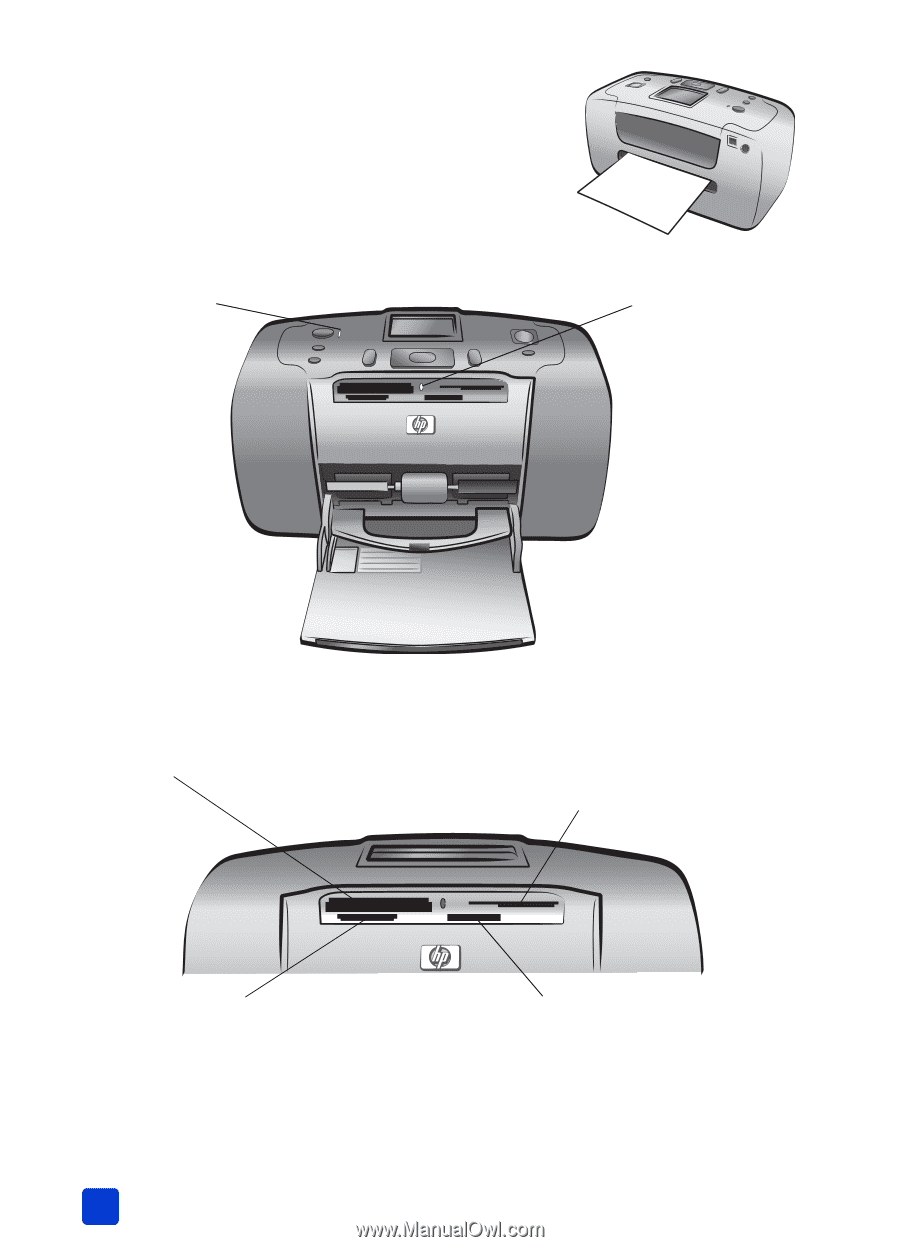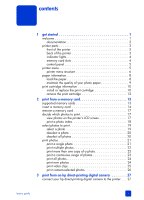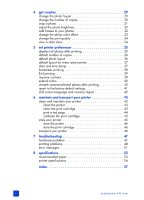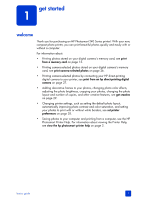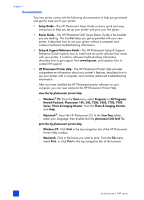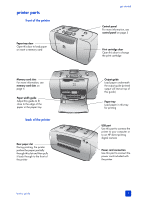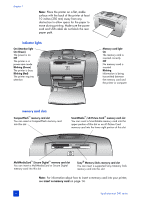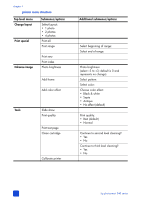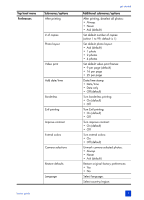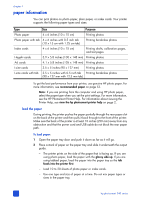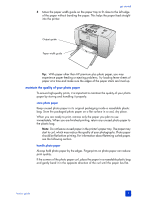HP Photosmart 240 HP Photosmart 240 series - (English) Basics Guide - Page 8
indicator lights, memory card slots, insert a memory card - series printer
 |
View all HP Photosmart 240 manuals
Add to My Manuals
Save this manual to your list of manuals |
Page 8 highlights
chapter 1 Note: Place the printer on a flat, stable surface with the back of the printer at least 10 inches (250 mm) away from any obstruction to allow space for the paper to move during printing. Make sure the power cord and USB cable do not block the rear paper path. indicator lights On/Attention light On (Green) The power is on Off The printer is in power-save mode Blinking (Green) The printer is busy Blinking (Red) The printer requires attention Memory card light On The memory card is inserted correctly Off No memory card is inserted Blinking Information is being transmitted between the memory card and the printer or computer memory card slots CompactFlash™ memory card slot You can insert a CompactFlash memory card into this slot SmartMedia™/xD-Picture Card™ memory card slot You can insert a SmartMedia memory card into the upper portion of this slot or an xD-Picture Card memory card into the lower right portion of this slot MultiMediaCard™/Secure Digital™ memory card slot You can insert a MultiMediaCard or Secure Digital memory card into this slot Sony® Memory Sticks memory card slot You can insert a supported Sony Memory Stick memory card into this slot Note: For information about how to insert a memory card into your printer, see insert a memory card on page 14. 4 hp photosmart 240 series