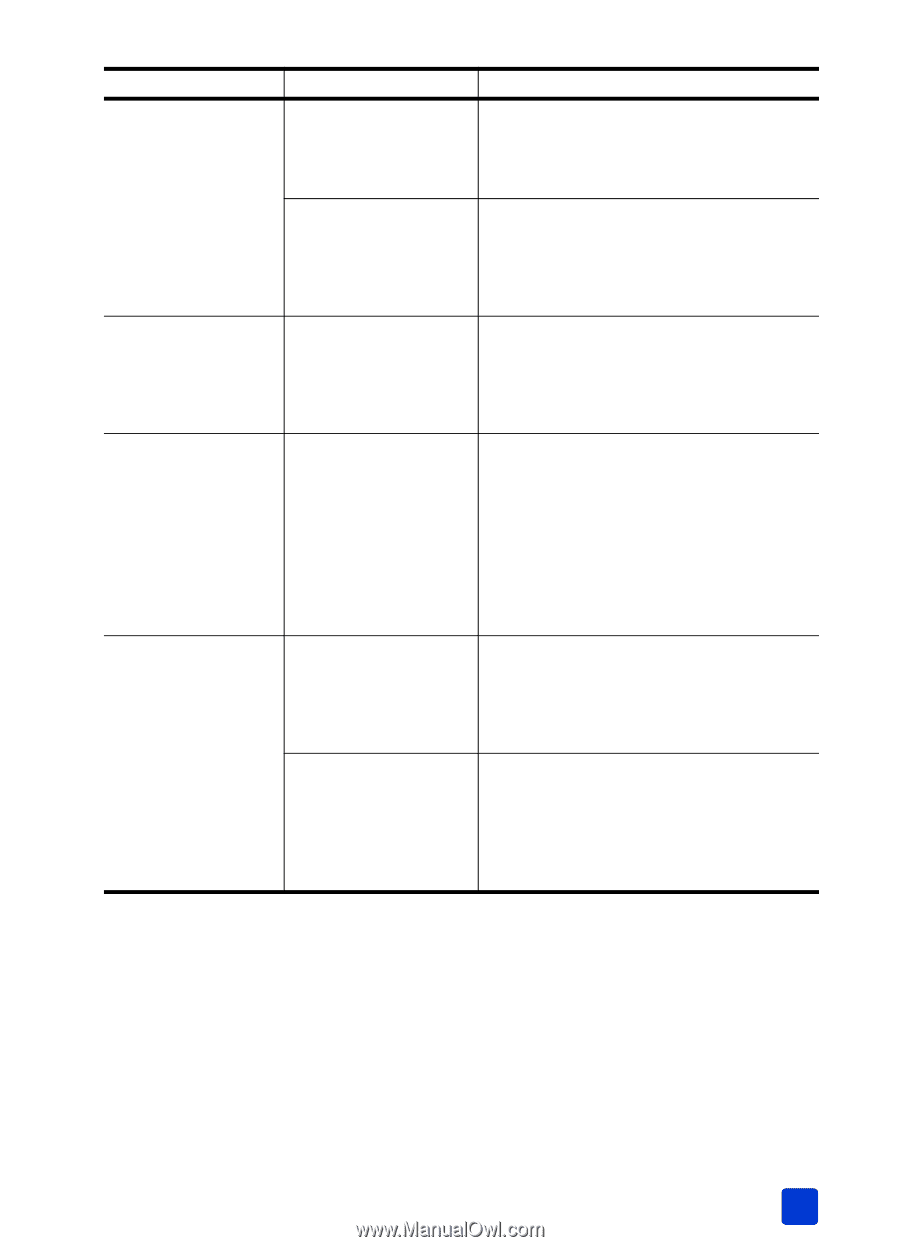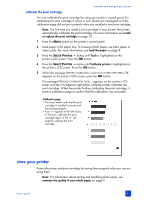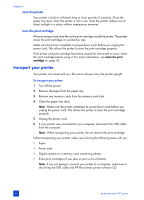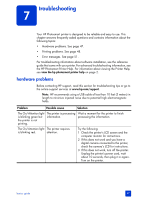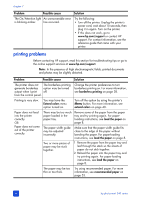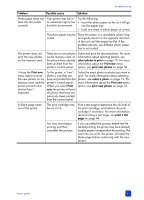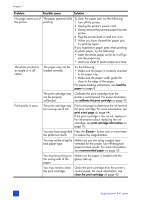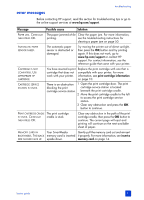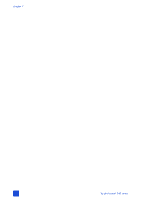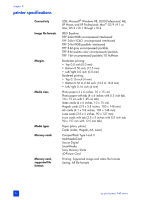HP Photosmart 240 HP Photosmart 240 series - (English) Basics Guide - Page 53
Problem, Possible cause, Solution, Select the exact photo or photos you want
 |
View all HP Photosmart 240 manuals
Add to My Manuals
Save this manual to your list of manuals |
Page 53 highlights
troubleshooting Problem Possible cause Solution Photo paper does not feed into the printer correctly. Your printer may be in Try the following: an extremely high or low • Insert the photo paper as far as it will go humidity environment. into the paper tray. • Load one sheet of photo paper at a time. The photo paper may be Place the paper in a resealable plastic bag curled. and gently bend it in the opposite direction of the curl until the paper lies flat. If the problem persists, use different photo paper that is not curled. The printer does not print the new photos on the memory card. There are no new photos Select and print the desired photos. For more on the memory card, or information about selecting photos, see the photos have already select photos to print on page 19. For more been printed from the information about the Print new menu printer's control panel. option, see print new photos on page 24. I chose the Print new menu option to print the new photos on my memory card, and the printer printed more photos than I expected. To the printer, a "new" photo is one that you have not printed from the printer's control panel. When you select Print new, the printer will print all photos that have not previously been printed from the control panel. Select the exact photo or photos you want to print. For more information about selecting photos, see select a photo on page 19. For more information about the Print new menu option, see print new photos on page 24. A blank page came out of the printer. The print cartridge may be out of ink. Print a test page to determine the ink level of the print cartridge, and replace the print cartridge if necessary. For more information about printing a test page, see print a test page on page 44. You may have begun printing and then cancelled the process. If you cancelled the process before the file started printing, the printer may have already loaded paper in preparation for printing. The next time you print, the printer will eject the blank page before continuing with the new project. basics guide 49