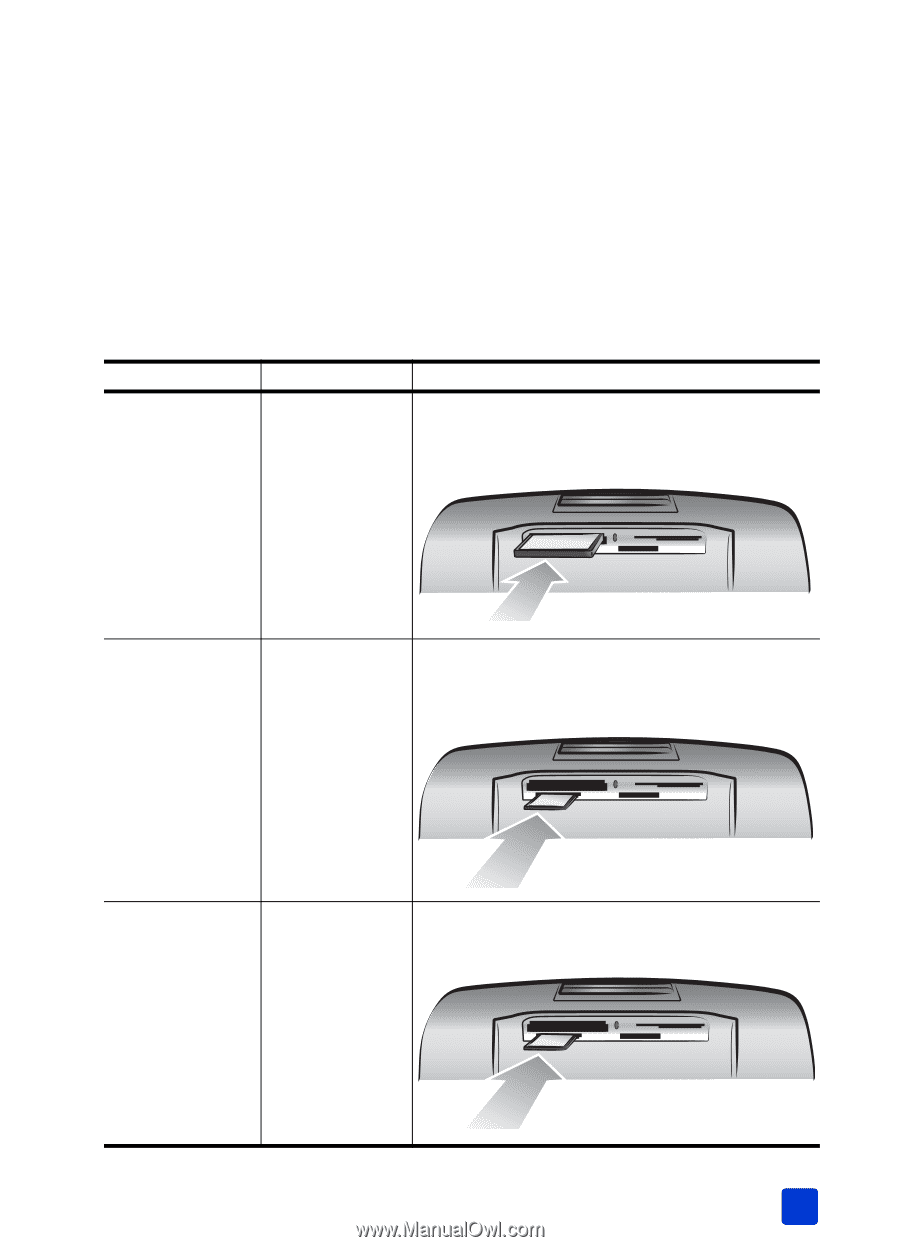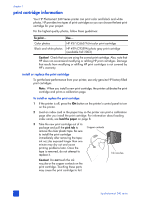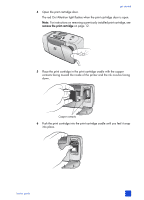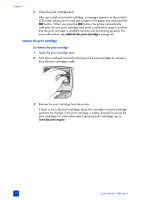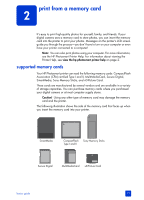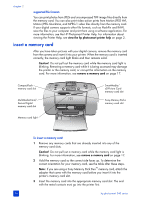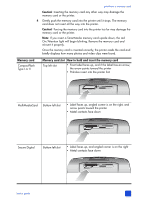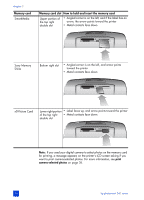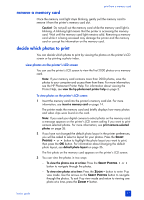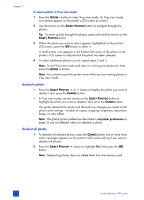HP Photosmart 240 HP Photosmart 240 series - (English) Basics Guide - Page 19
Memory card, Memory card slot, How to hold and insert the memory card, Type I or II
 |
View all HP Photosmart 240 manuals
Add to My Manuals
Save this manual to your list of manuals |
Page 19 highlights
print from a memory card Caution! Inserting the memory card any other way may damage the memory card or the printer. 4 Gently push the memory card into the printer until it stops. The memory card does not insert all the way into the printer. Caution! Forcing the memory card into the printer too far may damage the memory card or the printer. Note: If you insert a SmartMedia memory card upside down, the red On/Attention light will begin blinking. Remove the memory card and reinsert it properly. Once the memory card is inserted correctly, the printer reads the card and briefly displays how many photos and video clips were found. Memory card CompactFlash Type I or II Memory card slot How to hold and insert the memory card Top left slot • Front label faces up, and if the label has an arrow, the arrow points toward the printer • Pinholes insert into the printer first MultiMediaCard Bottom left slot • Label faces up, angled corner is on the right, and arrow points toward the printer • Metal contacts face down Secure Digital Bottom left slot • Label faces up, and angled corner is on the right • Metal contacts face down basics guide 15