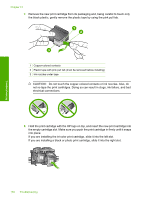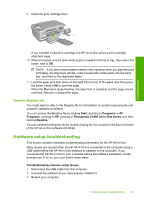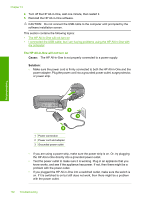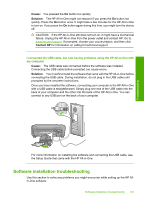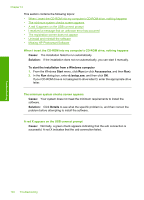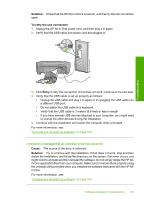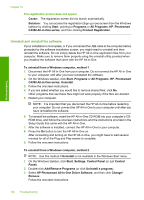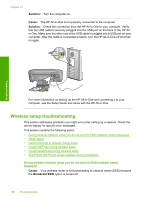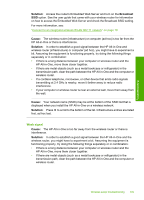HP Photosmart C4380 User Guide - Page 105
From the Windows, When I insert the CD-ROM into my computer's CD-ROM drive, nothing happens
 |
View all HP Photosmart C4380 manuals
Add to My Manuals
Save this manual to your list of manuals |
Page 105 highlights
Troubleshooting Chapter 13 This section contains the following topics: • When I insert the CD-ROM into my computer's CD-ROM drive, nothing happens • The minimum system checks screen appears • A red X appears on the USB connect prompt • I received a message that an unknown error has occurred • The registration screen does not appear • Uninstall and reinstall the software • Missing HP Photosmart Software When I insert the CD-ROM into my computer's CD-ROM drive, nothing happens Cause: The installation failed to run automatically. Solution: If the installation does not run automatically, you can start it manually. To start the installation from a Windows computer 1. From the Windows Start menu, click Run (or click Accessories, and then Run). 2. In the Run dialog box, enter d:\setup.exe, and then click OK. If your CD-ROM drive is not assigned to drive letter D, enter the appropriate drive letter. The minimum system checks screen appears Cause: Your system does not meet the minimum requirements to install the software. Solution: Click Details to see what the specific problem is, and then correct the problem before attempting to install the software. A red X appears on the USB connect prompt Cause: Normally, a green check appears indicating that the usb connection is successful. A red X indicates that the usb connection failed. 104 Troubleshooting