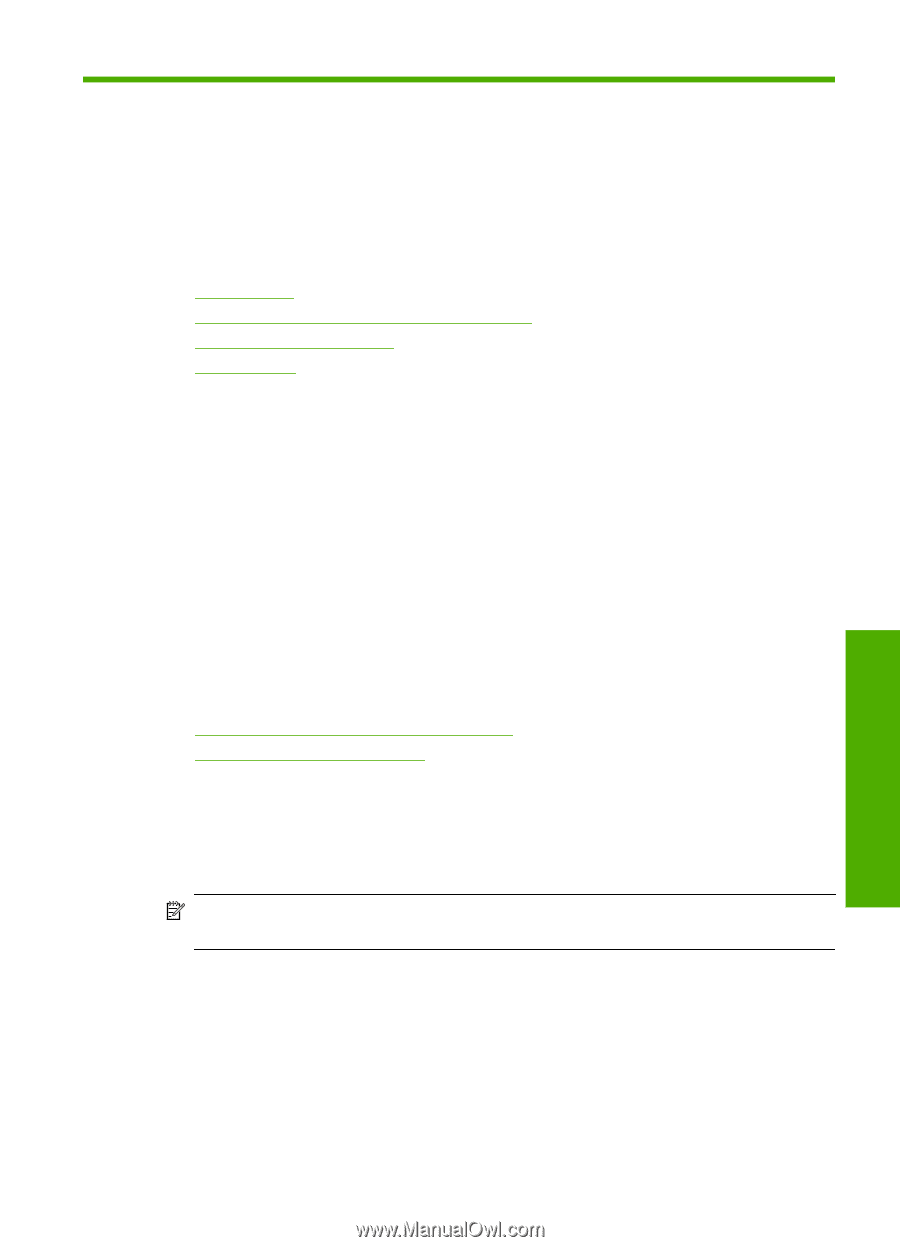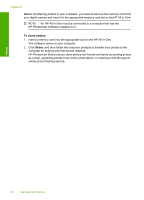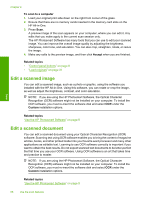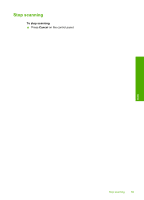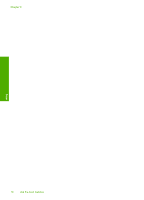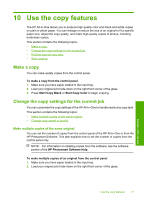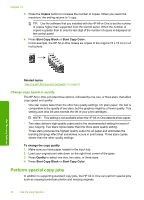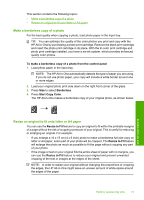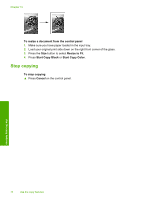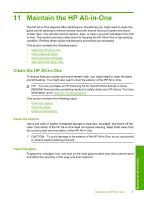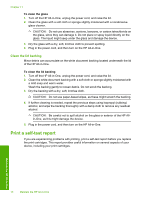HP Photosmart C4380 User Guide - Page 72
Use the copy features, Make a copy, Change the copy settings for the current job
 |
View all HP Photosmart C4380 manuals
Add to My Manuals
Save this manual to your list of manuals |
Page 72 highlights
10 Use the copy features The HP All-in-One allows you to produce high-quality color and black-and-white copies on plain or photo paper. You can enlarge or reduce the size of an original to fit a specific paper size, adjust the copy quality, and make high-quality copies of photos, including borderless copies. This section contains the following topics: • Make a copy • Change the copy settings for the current job • Perform special copy jobs • Stop copying Make a copy You can make quality copies from the control panel. To make a copy from the control panel 1. Make sure you have paper loaded in the input tray. 2. Load your original print side down on the right front corner of the glass. 3. Press Start Copy Black or Start Copy Color to begin copying. Change the copy settings for the current job You can customize the copy settings of the HP All-in-One to handle nearly any copy task. This section contains the following topics: • Make multiple copies of the same original • Change copy speed or quality Make multiple copies of the same original You can set the number of copies from the control panel of the HP All-in-One or from the HP Photosmart Software. This task explains how to set the number of copies from the control panel only. NOTE: For information on initiating copies from the software, see the software portion of the HP Photosmart Software Help. To make multiple copies of an original from the control panel 1. Make sure you have paper loaded in the input tray. 2. Load your original print side down on the right front corner of the glass. Use the copy features Use the copy features 71