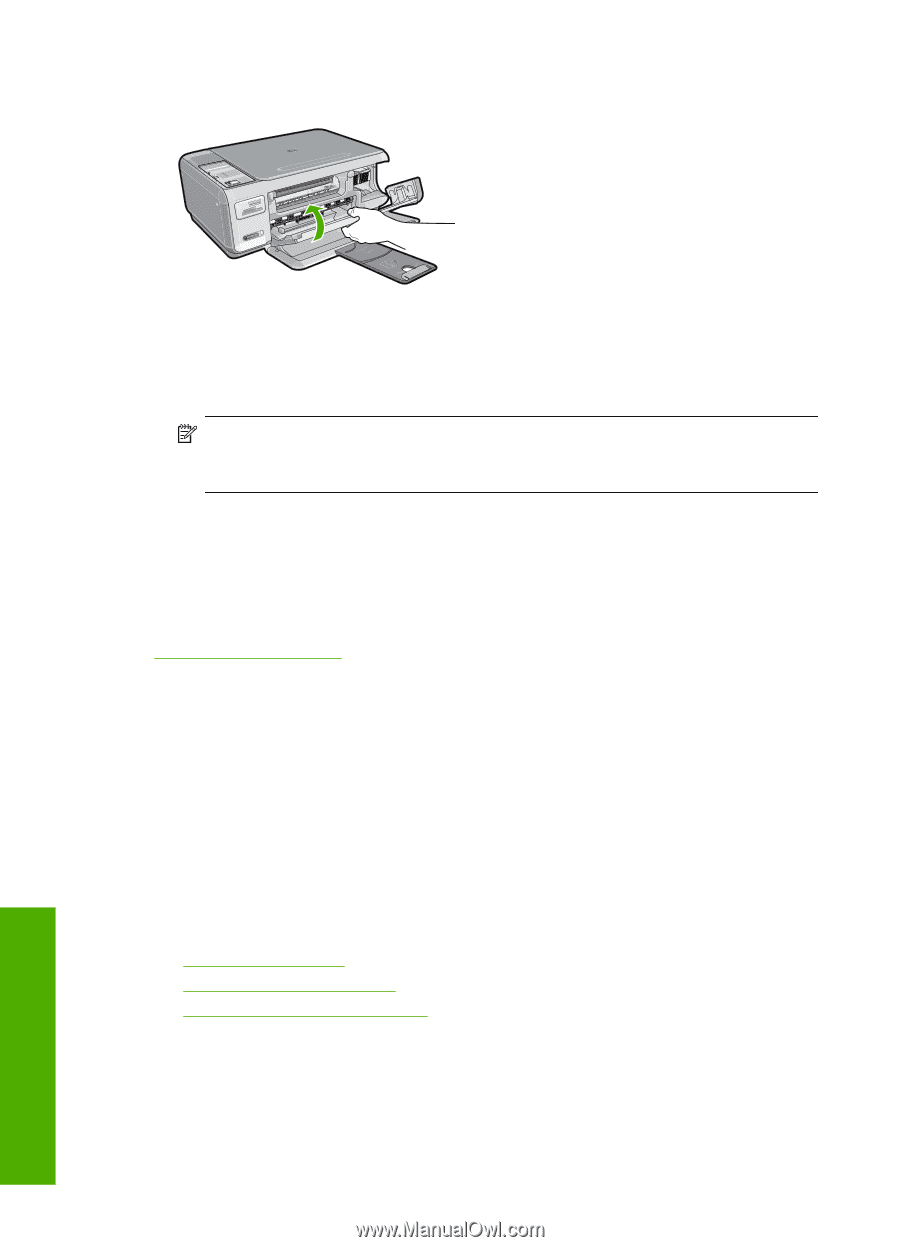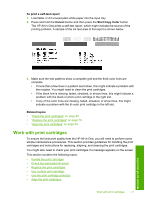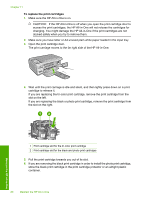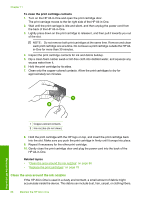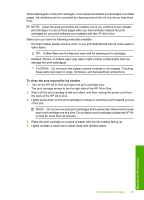HP Photosmart C4380 User Guide - Page 83
Use a photo print cartridge, Use the print cartridge protector
 |
View all HP Photosmart C4380 manuals
Add to My Manuals
Save this manual to your list of manuals |
Page 83 highlights
Chapter 11 9. Close the print cartridge door. If you installed a new print cartridge, the HP All-in-One prints a print cartridge alignment page. 10. When prompted, ensure plain white paper is loaded in the input tray, then press the button next to OK. NOTE: If you have colored paper loaded in the input tray when you align the print cartridges, the alignment will fail. Load unused plain white paper into the input tray, and then try the alignment again. 11. Load the page print side down on the right front corner of the glass, and then press the button next to OK to scan the page. When the On button stops flashing, the alignment is complete and the page can be removed. Recycle or discard the page. Related topics "Align the print cartridges" on page 84 Use a photo print cartridge You can optimize the quality of the color photos you print and copy with the HP All-inOne by purchasing a photo print cartridge. Remove the black print cartridge and insert the photo print cartridge in its place. With the tri-color print cartridge and photo print cartridge installed, you have a six-ink system, which provides enhanced quality color photos. When you want to print regular text documents, swap the black print cartridge back in. Use a print cartridge protector or an airtight plastic container to keep your print cartridge secure when it is not being used. Related topics • "Shop for ink supplies" on page 89 • "Replace the print cartridges" on page 79 • "Use the print cartridge protector" on page 82 Use the print cartridge protector In some countries/regions, when you purchase a photo print cartridge, you might also receive a print cartridge protector. In other countries/regions, a print cartridge protector comes in the box with the HP All-in-One. If neither your print cartridge nor the HP All-in- 82 Maintain the HP All-in-One Maintain the HP All-in-One