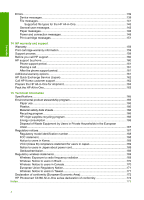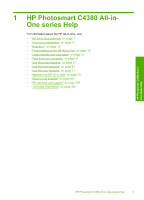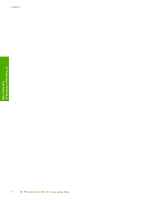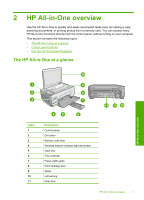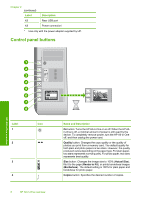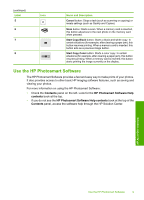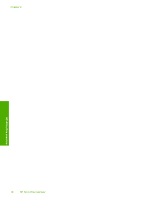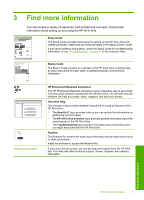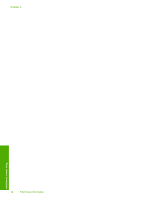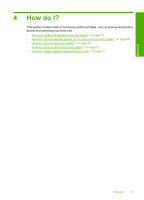HP Photosmart C4380 User Guide - Page 9
Control panel buttons, Quality, Actual Size, Resize to Fit, Borderless, Copies - power adapter
 |
View all HP Photosmart C4380 manuals
Add to My Manuals
Save this manual to your list of manuals |
Page 9 highlights
Chapter 2 (continued) Label Description 12 Rear USB port 13 Power connection* * Use only with the power adapter supplied by HP. Control panel buttons HP All-in-One overview Label 1 2 Icon 3 4 8 HP All-in-One overview Name and Description On button: Turns the HP All-in-One on or off. When the HP Allin-One is off, a minimal amount of power is still used by the device. To completely remove power, turn the HP All-in-One off, and then unplug the power cord. Quality button: Changes the copy quality or the quality of photos you print from a memory card. The default quality for both plain and photo papers is two stars. However, the quality produced varies depending on the paper type. For plain paper, two stars represents normal quality. For photo paper, two stars represents best quality. Size button: Changes the image size to 100% (Actual Size), fits it to the page (Resize to Fit), or prints borderless images (Borderless). The default setting is 100% for plain paper and borderless for photo paper. Copies button: Specifies the desired number of copies.