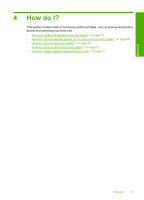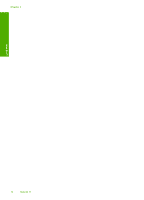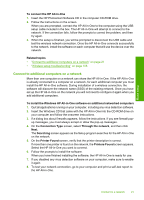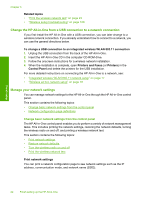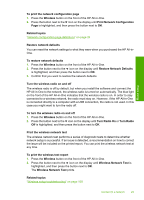HP Photosmart C4380 User Guide - Page 19
Connect to an integrated wireless WLAN 802.11 network, Wireless ad hoc network setup - troubleshooting
 |
View all HP Photosmart C4380 manuals
Add to My Manuals
Save this manual to your list of manuals |
Page 19 highlights
Chapter 5 Connect to an integrated wireless WLAN 802.11 network The HP Photosmart Software CD and included USB setup cable provide an easy way to connect the HP All-in-One to your wireless network. CAUTION: To prevent other users from accessing your wireless network, HP strongly recommends using a password or passphrase (WPA or WEP security) and a unique network name (SSID) for your wireless router. Your wireless router might have been shipped with a default network name, which is typically the manufacturer name. If you use the default network name, your network can be easily accessed by other users using the same default network name (SSID). It also means that the HP All-in-One might accidently connect to a different wireless network in your area which uses the same network name. If this happens you will not be able to access the HP All-in-One. For more information on how to change the network name, see the documentation that came with your wireless router. To connect the HP All-in-One 1. Insert the HP Photosmart Software CD in the computer CD-ROM drive. 2. Follow the instructions on the screen. When you are prompted, connect the HP All-in-One to the computer using the USB setup cable included in the box. The HP All-in-One will attempt to connect to the network. If the connection fails, follow the prompts to correct the problem, and then try again. 3. When the setup is finished, you will be prompted to disconnect the USB cable and test the wireless network connection. Once the HP All-in-One connects successfully to the network, install the software on each computer that will use the device over the network. Related topics • "Print the wireless network test" on page 23 • "Connect to additional computers on a network" on page 21 • "Wireless setup troubleshooting" on page 108 Wireless ad hoc network setup Use this section if you want to connect the HP All-in-One directly to a wireless-capable computer without using a wireless router or access point. Finish setup 18 Finish setting up the HP All-in-One