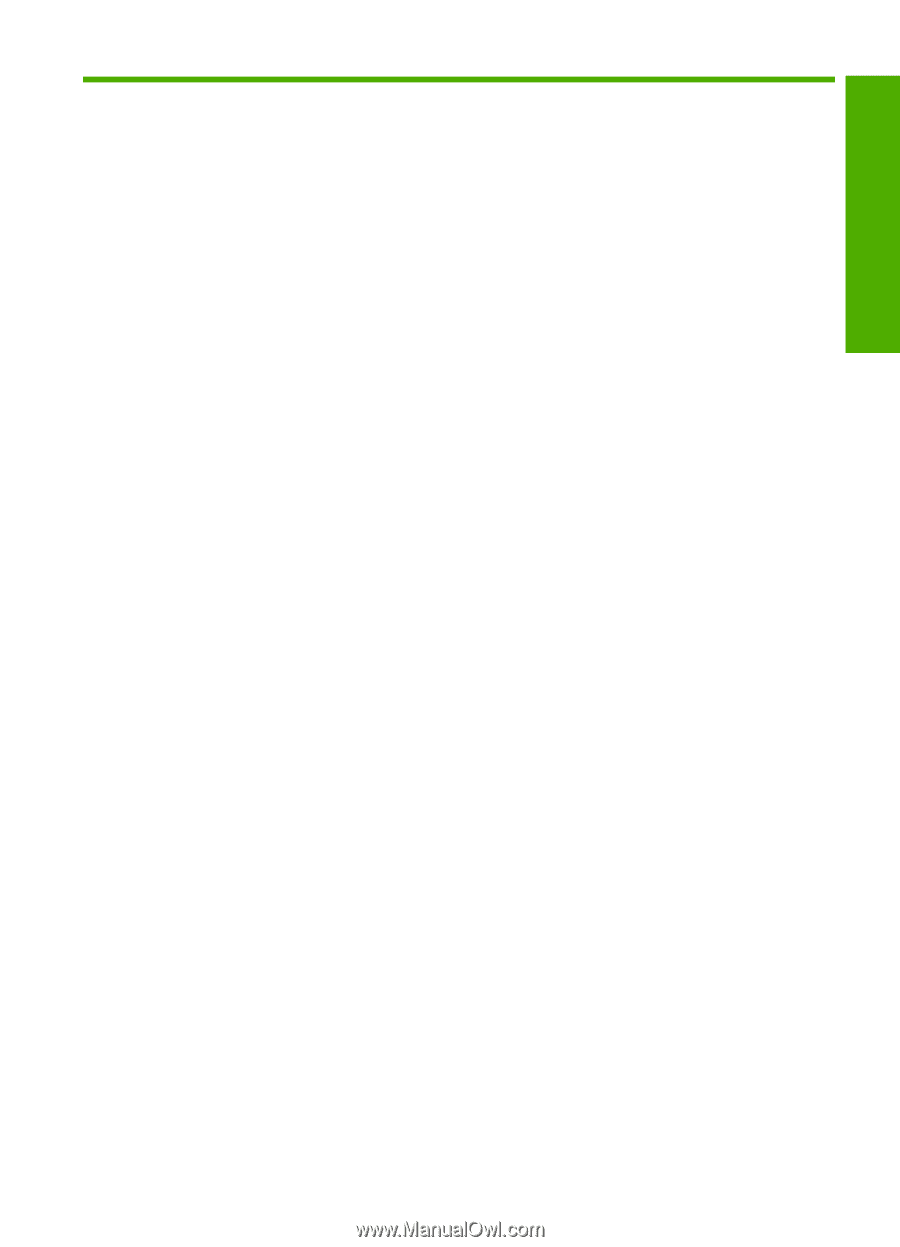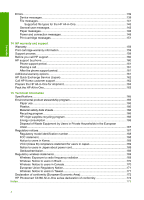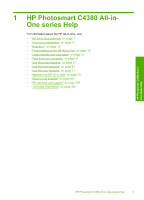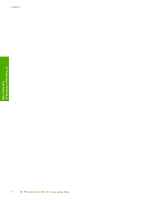Contents
1
HP Photosmart C4380 All-in-One series Help
........................................................................
5
2
HP All-in-One overview
The HP All-in-One at a glance
....................................................................................................
7
Control panel buttons
.................................................................................................................
8
Use the HP Photosmart Software
...............................................................................................
9
3
Find more information
............................................................................................................
11
4
How do I?
.................................................................................................................................
13
5
Finish setting up the HP All-in-One
Computer connection information
.............................................................................................
15
Supported connection types
...............................................................................................
15
Connect using integrated wireless WLAN 802.11
..............................................................
15
Use printer sharing
.............................................................................................................
16
Connect to a network
................................................................................................................
16
Integrated wireless WLAN 802.11 network setup
...............................................................
17
What you need for an integrated wireless WLAN 802.11 network
...............................
17
Connect to an integrated wireless WLAN 802.11 network
...........................................
18
Wireless ad hoc network setup
...........................................................................................
18
What you need for an ad hoc network
..........................................................................
19
Create a network profile for a Windows XP computer
..................................................
19
Create a network profile for other operating systems
...................................................
20
Connect to a wireless ad hoc network
..........................................................................
20
Connect to additional computers on a network
..................................................................
21
Change the HP All-in-One from a USB connection to a network connection
.....................
22
Manage your network settings
............................................................................................
22
Change basic network settings from the control panel
.................................................
22
Network configuration page definitions
.........................................................................
24
Network glossary
................................................................................................................
28
6
Load originals and load paper
Load originals
...........................................................................................................................
31
Choose papers for printing and copying
...................................................................................
32
Recommended papers for printing and copying
.................................................................
32
Recommended papers for printing only
..............................................................................
33
Papers to avoid
...................................................................................................................
34
Load paper
...............................................................................................................................
35
Load full-size paper
............................................................................................................
35
Load 10 x 15 cm (4 x 6 inch) photo paper
..........................................................................
36
Load index cards
................................................................................................................
37
Load envelopes
..................................................................................................................
38
Load other types of paper
...................................................................................................
39
Avoid paper jams
......................................................................................................................
40
1
Contents