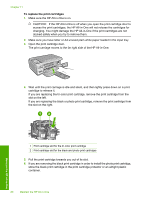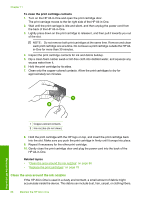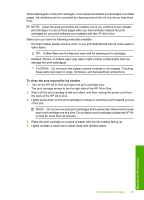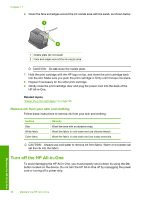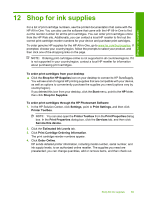HP Photosmart C4380 User Guide - Page 85
Align the print cartridges
 |
View all HP Photosmart C4380 manuals
Add to My Manuals
Save this manual to your list of manuals |
Page 85 highlights
Chapter 11 Align the print cartridges When a new print cartridge is installed, the HP All-in-One aligns the cartridge. You can also align the print cartridges at any time from the software you installed with the HP Allin-One. Aligning the print cartridges ensures high-quality output. NOTE: If you remove and reinstall the same print cartridge, the HP All-in-One will not prompt you to align the print cartridges. The HP All-in-One remembers the alignment values for that print cartridge, so you do not need to realign the print cartridges. To align newly installed print cartridges 1. When prompted, ensure plain white letter or A4 paper is loaded in the input tray, then press the button next to OK. NOTE: If you have colored paper loaded in the input tray when you align the print cartridges, the alignment will fail. Load unused plain white paper into the input tray, and then try the alignment again. The HP All-in-One prints a test page, aligns the print head, and calibrates the printer. 2. Load the page print side down on the right front corner of the glass, and then press the button next to OK to scan the page. When the On button stops flashing, the alignment is complete and the page can be removed. Recycle or discard the page. To align the print cartridges from the HP Photosmart Software 1. In the HP Solution Center, click Settings, point to Print Settings, and then click Printer Toolbox. NOTE: You can also open the Printer Toolbox from the Print Properties dialog box. In the Print Properties dialog box, click the Services tab, and then click Service this device. The Printer Toolbox appears. 2. Click the Device Services tab. 3. Click Align the Print Cartridges. The HP All-in-One prints a print cartridge alignment sheet. 4. When prompted, ensure plain white letter or A4 paper is loaded in the input tray, then press the button next to OK. NOTE: If you have colored paper loaded in the input tray when you align the print cartridges, the alignment will fail. Load unused plain white paper into the input tray, and then try the alignment again. The HP All-in-One prints a test page, aligns the print head, and calibrates the printer. 5. Load the page print side down on the right front corner of the glass, and then press the button next to OK to scan the page. When the On button stops flashing, the alignment is complete and the page can be removed. Recycle or discard the page. Maintain the HP All-in-One 84 Maintain the HP All-in-One