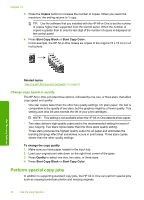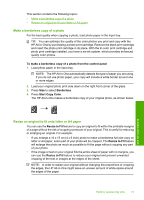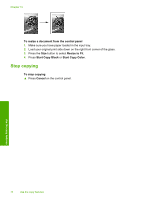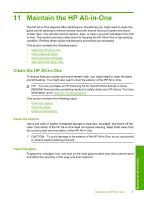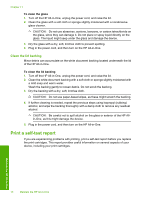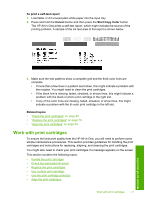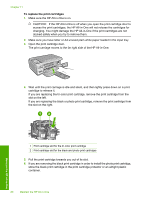HP Photosmart C4380 User Guide - Page 78
Work with print cartridges, Maintain the HP All-in-One - check ink levels
 |
View all HP Photosmart C4380 manuals
Add to My Manuals
Save this manual to your list of manuals |
Page 78 highlights
To print a self-test report 1. Load letter or A4 unused plain white paper into the input tray. 2. Press and hold the Cancel button and then press the Start Copy Color button. The HP All-in-One prints a self-test report, which might indicate the source of the printing problem. A sample of the ink test area of the report is shown below. 3. Make sure the test patterns show a complete grid and the thick color lines are complete. • If more than a few lines in a pattern are broken, this might indicate a problem with the nozzles. You might need to clean the print cartridges. • If the black line is missing, faded, streaked, or shows lines, this might indicate a problem with the black or photo print cartridge in the right slot. • If any of the color lines are missing, faded, streaked, or show lines, this might indicate a problem with the tri-color print cartridge in the left slot. Related topics • "Clean the print cartridges" on page 85 • "Replace the print cartridges" on page 79 • "Align the print cartridges" on page 84 Work with print cartridges To ensure the best print quality from the HP All-in-One, you will need to perform some simple maintenance procedures. This section provides guidelines for handling the print cartridges and instructions for replacing, aligning, and cleaning the print cartridges. You might also need to check your print cartridges if a message appears on the screen. This section contains the following topics: • Handle the print cartridges • Check the estimated ink levels • Replace the print cartridges • Use a photo print cartridge • Use the print cartridge protector • Align the print cartridges Work with print cartridges 77 Maintain the HP All-in-One