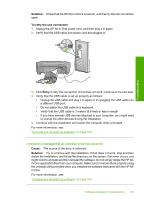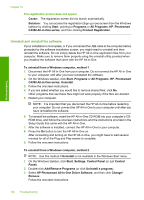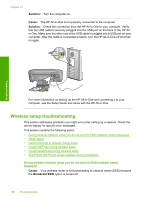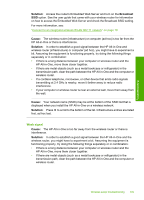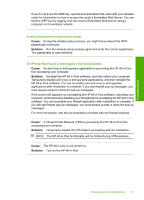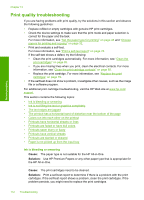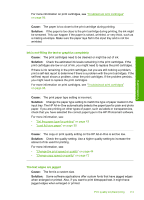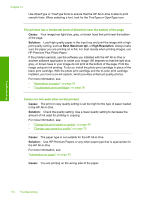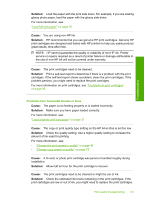HP Photosmart C4380 User Guide - Page 111
Cause, Solution, Cannot connect to network during setup, Invalid WEP key during wireless setup
 |
View all HP Photosmart C4380 manuals
Add to My Manuals
Save this manual to your list of manuals |
Page 111 highlights
Chapter 13 • If a cordless telephone, microwave, or other device that emits radio signals transmitting at 2.4 GHz is nearby, move it farther away to reduce radio interference. • If your computer or wireless router is near an external wall, move them away from the wall. Troubleshooting Cannot connect to network during setup Cause: The equipment is not turned on. Solution: Turn on the networked devices, such as the wireless router for an infrastructure network, or the computer for an ad hoc network. For more information on how to turn on the wireless router, see the documentation that came with your wireless router. Cause: The HP All-in-One is not receiving a signal. Solution: Move the wireless router and the HP All-in-One closer together. Then run the wireless setup process again. For more information, see: "Integrated wireless WLAN 802.11 network setup" on page 17 Cause: If you manually entered your network name (SSID), you might have entered it incorrectly. Solution: Run the wireless setup process again and enter your network name (SSID) carefully. Remember that the SSID is case-sensitive. For more information, see: "Connect to an integrated wireless WLAN 802.11 network" on page 18 Cause: The setting for MAC address filtering might be enabled on your wireless router. Solution: Disable MAC address filtering on your wireless router until the HP All-inOne has successfully connected to your network. If you re-enable MAC address filtering on your wireless router, make sure the MAC address of the HP All-in-One is on the list of acceptable MAC addresses. Invalid WEP key during wireless setup Cause: If you are using WEP security, you might have entered the WEP key incorrectly during the wireless setup process. Solution: During the wireless setup process, you might have entered the WEP key incorrectly. Some wireless routers provide up to four WEP keys. The HP All-in-One uses the first WEP key (selected by the wireless router as the default WEP key). Run the wireless setup process again and be sure to use the first WEP key provided by the wireless router. Enter the WEP key exactly as it appears in the wireless router settings. The WEP key is case sensitive. 110 Troubleshooting