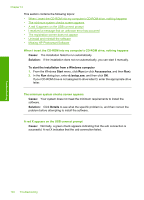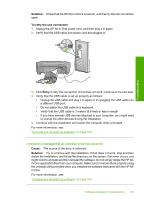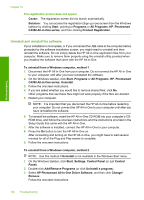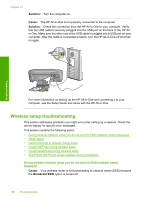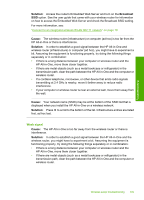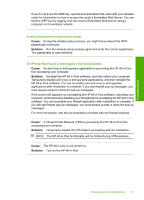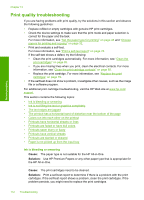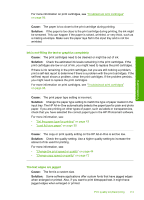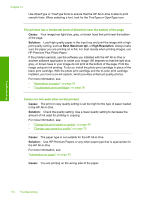HP Photosmart C4380 User Guide - Page 110
Solution, Broadcast, Cause, Weak signal
 |
View all HP Photosmart C4380 manuals
Add to My Manuals
Save this manual to your list of manuals |
Page 110 highlights
Troubleshooting Solution: Access the router's Embedded Web Server and turn on the Broadcast SSID option. See the user guide that came with your wireless router for information on how to access the Embedded Web Server and check the Broadcast SSID setting. For more information, see: "Connect to an integrated wireless WLAN 802.11 network" on page 18 Cause: The wireless router (infrastructure) or computer (ad hoc) is too far from the HP All-in-One or there is interference. Solution: In order to establish a good signal between the HP All-in-One and wireless router (infrastructure) or computer (ad hoc), you might have to experiment a bit. Assuming the equipment is functioning properly, try doing the following things separately or in combination: • If there is a long distance between your computer or wireless router and the HP All-in-One, move them closer together. • If there are metal objects (such as a metal bookcase or refrigerator) in the transmission path, clear the path between the HP All-in-One and the computer or wireless router. • If a cordless telephone, microwave, or other device that emits radio signals transmitting at 2.4 GHz is nearby, move it farther away to reduce radio interference. • If your computer or wireless router is near an external wall, move them away from the wall. Cause: Your network name (SSID) may be at the bottom of the SSID list that is displayed when you install the HP All-in-One on a wireless network. Solution: Press to scroll to the bottom of the list. Infrastructure entries are listed first, ad hoc last. Weak signal Cause: The HP All-in-One is too far away from the wireless router or there is interference. Solution: In order to establish a good signal between the HP All-in-One and the wireless router, you might have to experiment a bit. Assuming the equipment is functioning properly, try doing the following things separately or in combination: • If there is a long distance between your computer or wireless router and the HP All-in-One, move them closer together. • If there are metal objects (such as a metal bookcase or refrigerator) in the transmission path, clear the path between the HP All-in-One and the computer or wireless router. Wireless setup troubleshooting 109